Do you use forms to capture leads in Google AdWords?
Forms are a great way to collect information from the people that engage with your PPC campaigns.
Collecting email addresses, phone numbers, and other contact information can help you turn a lead into a long-term customer.
Lead form submissions are valuable conversions that we need to track in AdWords.
But tracking form submissions can cause some pain for AdWords managers, depending on how your site is set-up.
Often, as an AdWords account manager, you don’t have control of your company or client’s website. So, you have to use some advanced techniques to track conversions.
In this video and post, we’ll look at how to track form submission in AdWords.
I’ll also show you how to test your conversion tracking using free tools from Google.
Finally, we’ll look at some advanced strategies you can use to track conversions when you don’t have access to your client’s website. These advanced conversion tracking strategies are particularly useful for AdWords managers that have to track e-commerce conversions to third-party sites, like Shopify or Samcart.
Conversion tracking is an essential part of AdWords success
Conversion tracking is a fundamental part of online advertising success. If you don’t track conversions, you shouldn’t advertise online. Why? Because you’ll never know the ROI of your ad spend if you don’t track conversions.
We’ve shared a couple of tutorials about specific aspects of conversion tracking over the past six months.
In October, we looked at latest AdWords conversion tracking updates. And we reviewed how to use Google Tag Manager (GTM) to get your conversion tracking in place.
Conversion tracking with Google Tag Manager
![]()
Last month, we looked at the steps you need to follow to make sure you’re tracking you AdWords conversions the right way.
The right way to track conversions
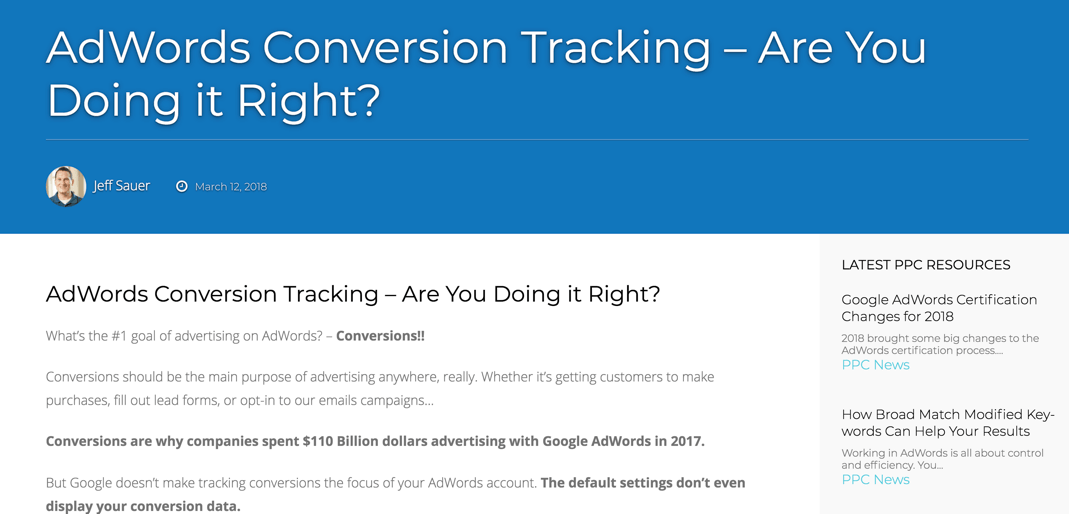
But sometimes, we have to go beyond the basics. Sometimes we come across advanced scenarios where the standard tracking doesn’t work. Or we are unsure of how to test the code we have in place.
PPC Course student Question
One of PPC Course students sent us great questions about testing conversion tracking.
I created a tag to track conversions when a user fills in a form. I put the code on the thank you page. To test, I filled in the form, and received the landing page with the pixel as I expected.
Shelly is trying to make sure the tracking she has in place for her lead form is working.
Essentially, Shelly wants to know if her conversion tracking tag is setup correctly. She also wants to know why she can’t see a conversion in her AdWords account when she tests her lead form.
Let’s answer Shelly’s question using a live website. Going hands-on will allow us to see how AdWords conversion tracking works in GTM.
Here’s an example of the GTM conversion tag for PPC Course. The trigger for this tag is a pageview. When a visitor lands on our “thank your page,” after filling our lead form, the tag fires. When the tag fires a conversion is recorded in AdWords. You can also see, I’ve given every lead from submission a conversion value of $5.00.
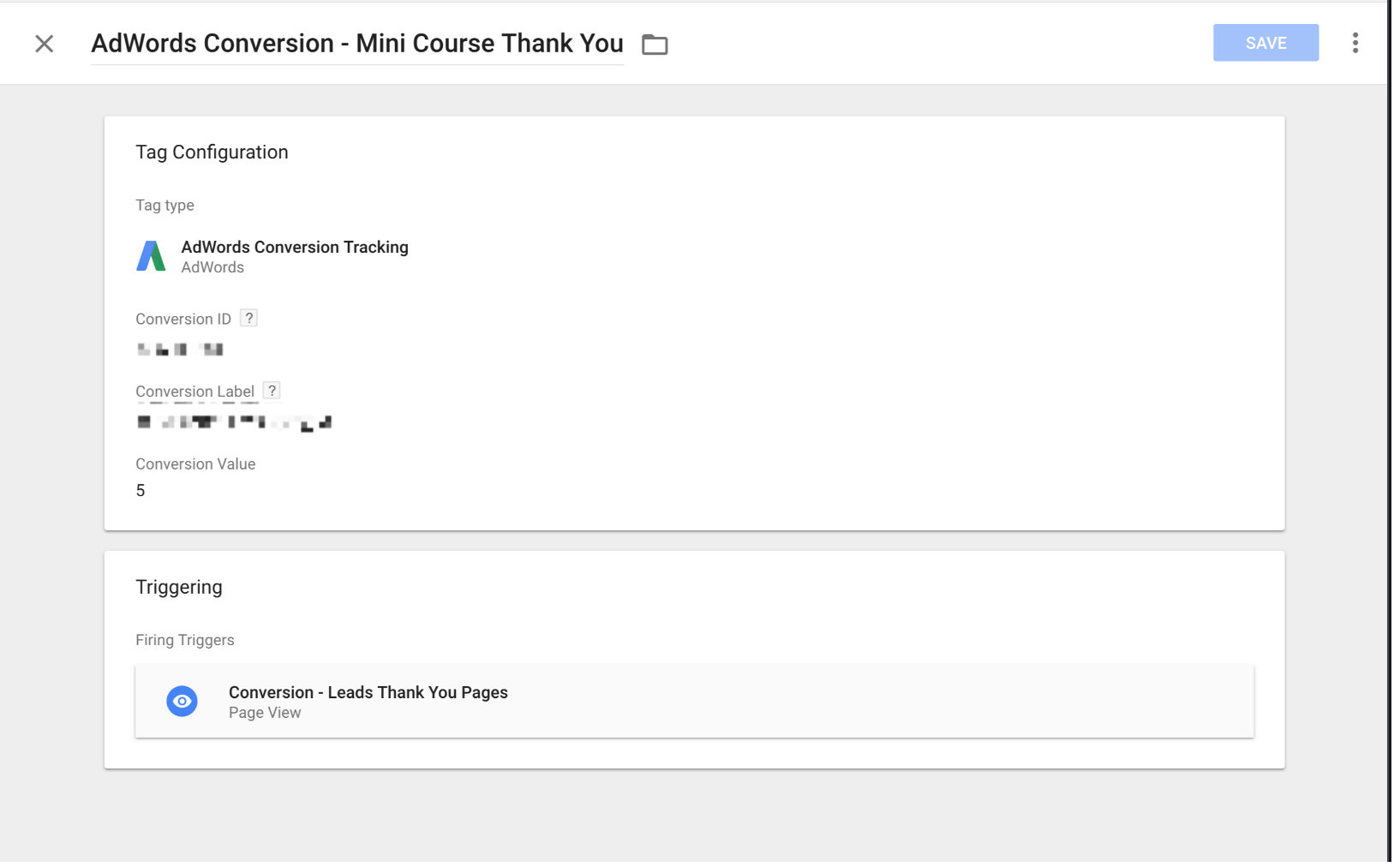
Let’s see what our conversion tag looks like in action.
Checking your tracking tags with Tag Assistant
We can check our conversion tag using the Google Chrome extensions, Tag Assistant.
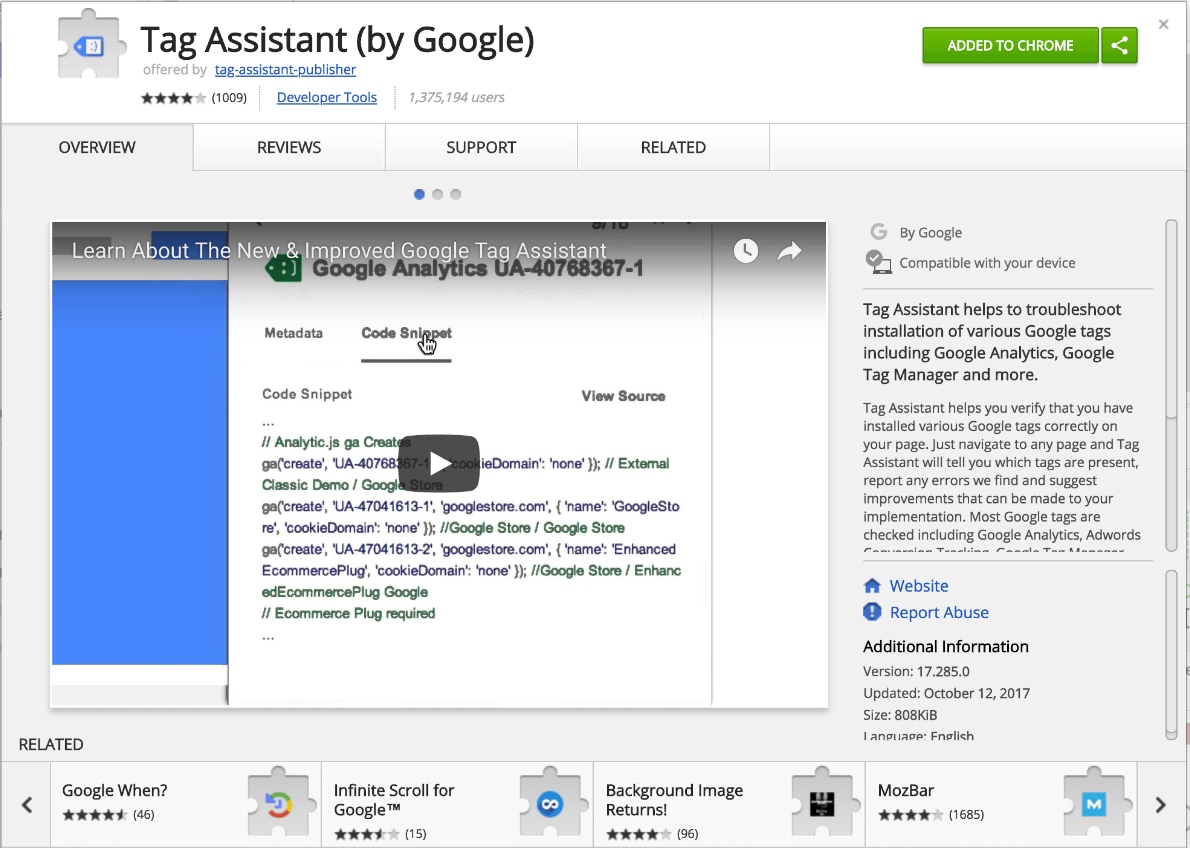
If we take a look at the PPC Mastery Course site using Tag Assistant, we can see two tags. One of the tags is for Google Analytics. The other tag tells us that GTM is in place.
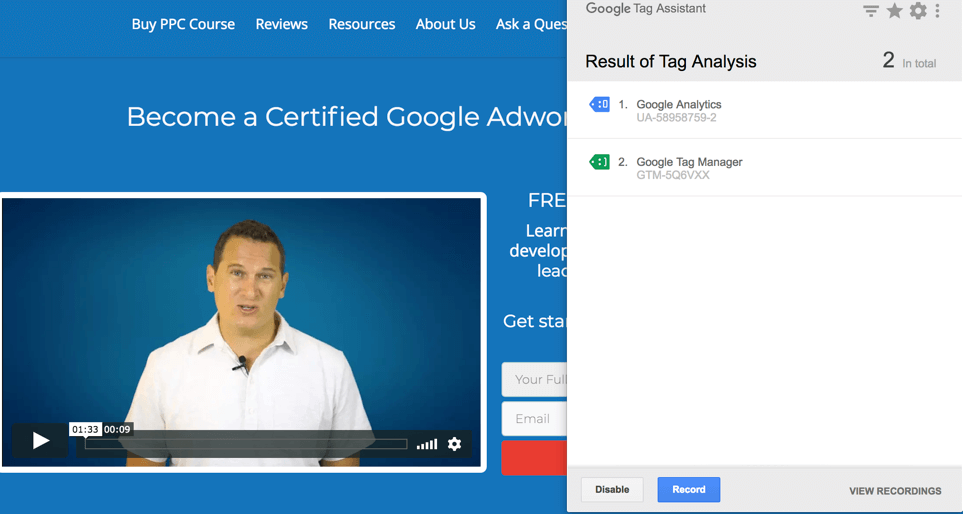
Now let’s look at what happens when we trigger our conversion tag by filling out the form on the PPC Course home page.
When I submit the form, I land on our “Thank you page.”
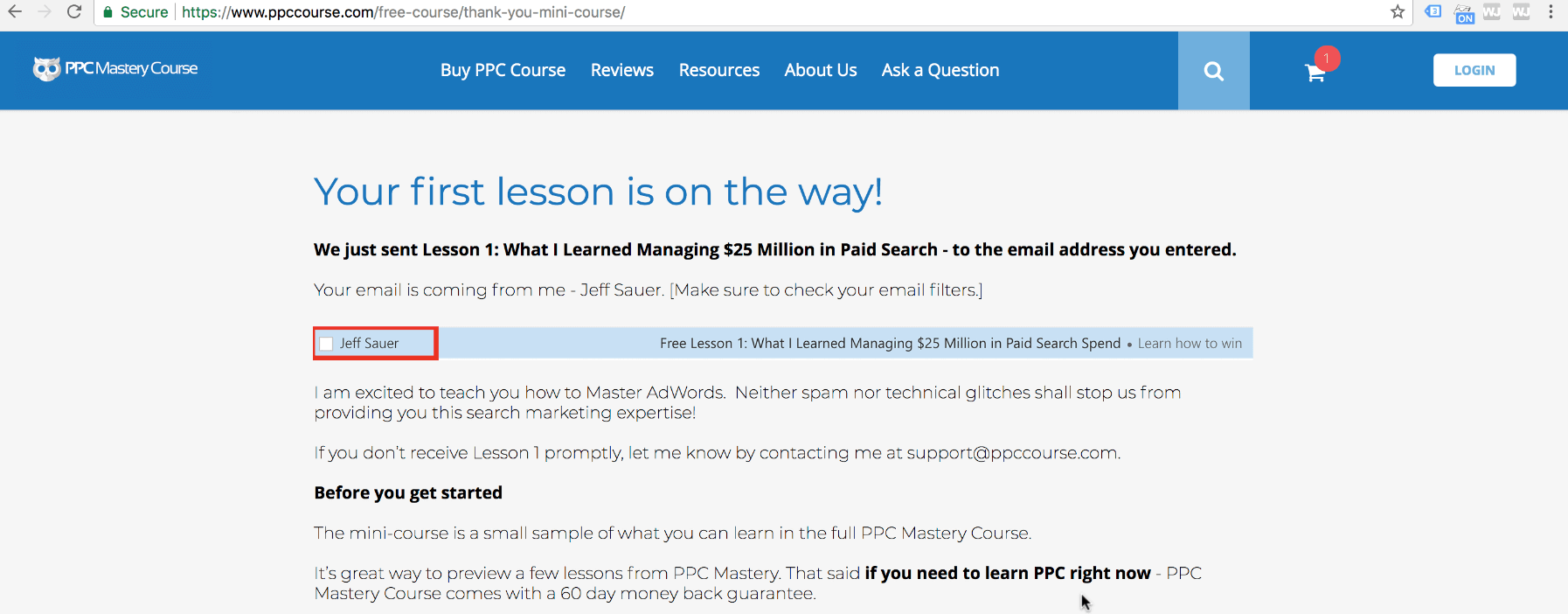
If I inspect the tags on the “thank you” page, we can see that our AdWords conversion tracking tag fired.
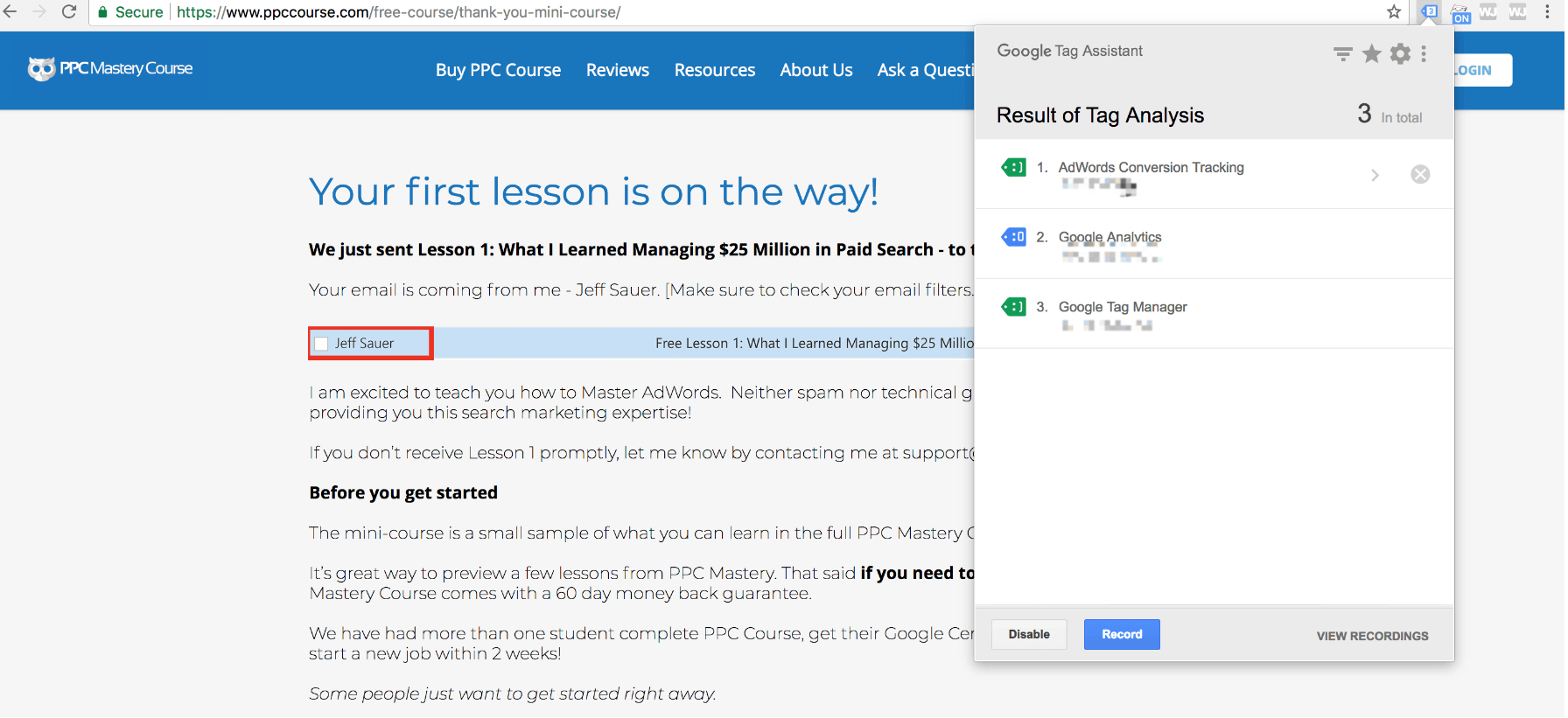
And I can also double check to make sure the AdWords tracking pixel is the same as the one I installed on my site.
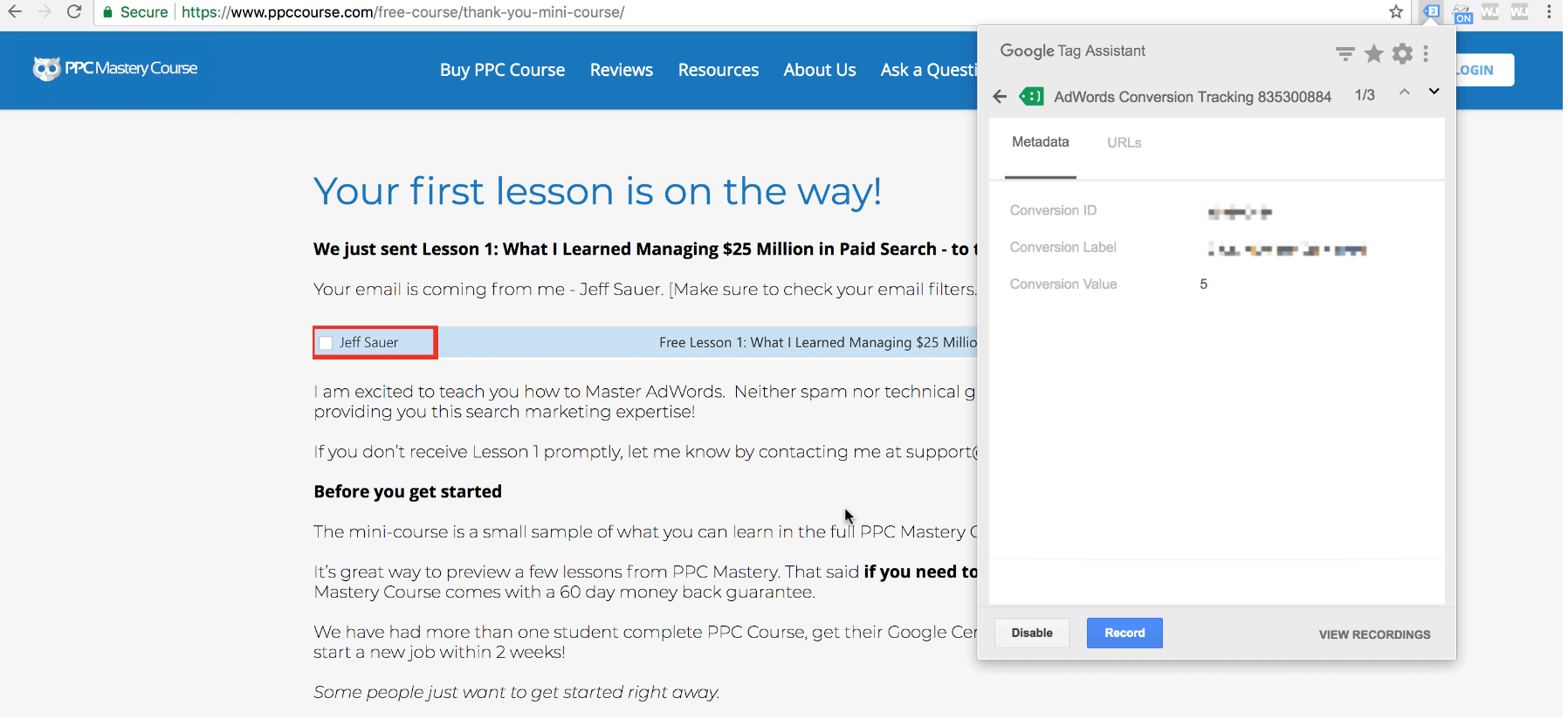
How can you be sure that your conversion tracking is working?
The test we just performed confirms that our conversion tracking is working correctly.
But, if we look in my AdWords account, we won’t see our test conversion
Why is that?
Google Automatically matches conversions from AdWords
Our test conversion is not recorded in AdWords because of Google’s advanced matching capabilities across AdWords cookies. The platform will only report conversions from clicks that originate from your AdWords ads.
Google’s matching platform ensures our AdWords reporting doesn’t record conversions from other sources.
This system allows us to use our landing pages for multiple purposes. You can use your landing pages to capture organic traffic, or with other PPC platforms, without polluting your AdWords reports.
Now, I’ve learned over the years that I can trust the data coming from tag assistant. And Google takes care of matching my conversions to my Adwords campaigns.
So, if I can see my conversion tag firing, I can be confident my tracking will work with live traffic.
Let’s return to Shelly’s question. Here’s the short answer for why she can’t see her test conversion:
Conversions are not recorded in AdWords unless they originate from your ads. Conversions don’t register when a campaign is not live.
But you can use tag assistant to check your tracking and make your tags fire correctly.
Let’s talk about another common conversion tracking problem AdWords managers encounter.
Advanced conversion tracking for third-party websites
What if you’re trying to track conversions, but you don’t have control of the conversion page?
This scenario often happens when websites use third-party conversion pages.
To see how this problem can affect our tracking let’s use the PPC Course product page as an example.
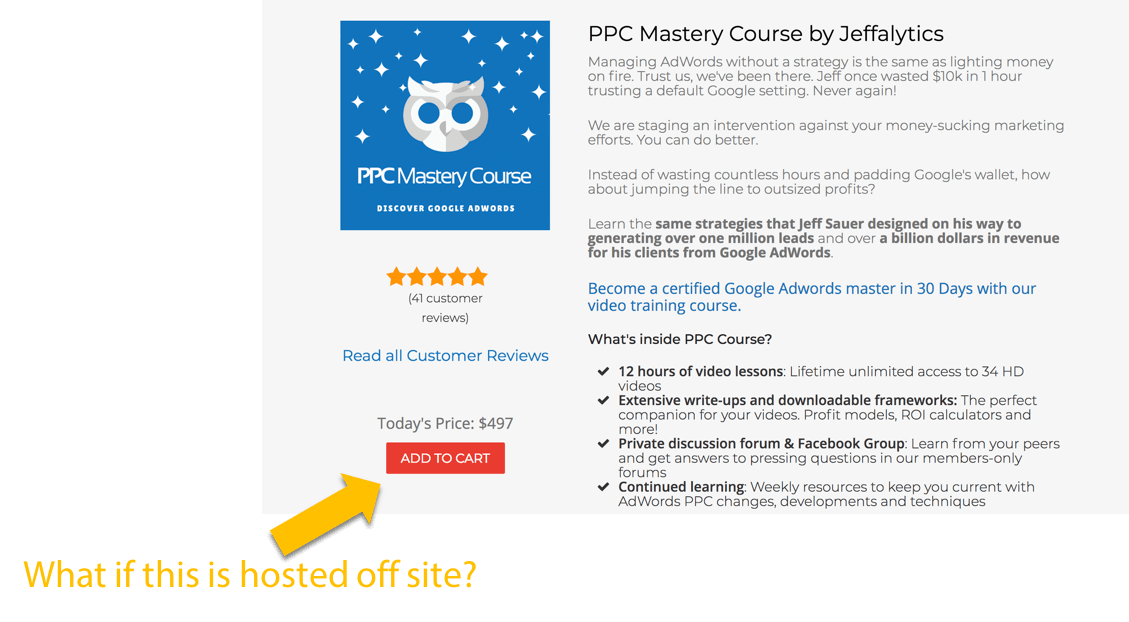
Now, I have my check out pages hosted on my own site. But if I had my cart hosted off-site, then my product link would take customers to a third-party website.
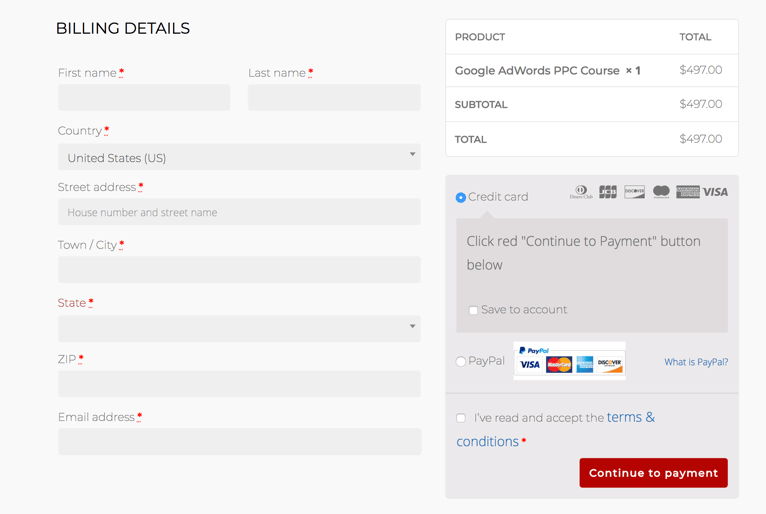
Third-party checkout cart software is very common on large e-commerce platforms, like Shopify or Samcart.
If you’re using third-party shopping cart with AdWords, you have two options
1. Place your tracking code on the third-party thank you page.
Hopefully, you can get access to the code for the third-party site. If you can access the code, you can place your AdWords tracking pixel on the thank you page.
Getting your tracking pixel on the thank you page will allow you to record your AdWords conversions.
(We always recommend that you also track your AdWords data in Google Analytics. If you use third-party shopping cart software, you’ll need to do some extra work to track your analytics correctly. You may need to set up cross domain tracking. To learn more about cross domain tracking, you can check out this tutorial on Jeffalytics: How to Setup Cross-Domain Tracking in Google Analytics.)
Our second AdWords tracking option for third-party sites is less than ideal. But sometimes this option is the only way to get the job done.
2. Fire your conversion code “on button click.”
This strategy involves triggering your conversion before your lead hits the third-party site.
Using the PPC Course product page as our example again, we would fire the conversion trigger when a customer clicks the add to cart button.
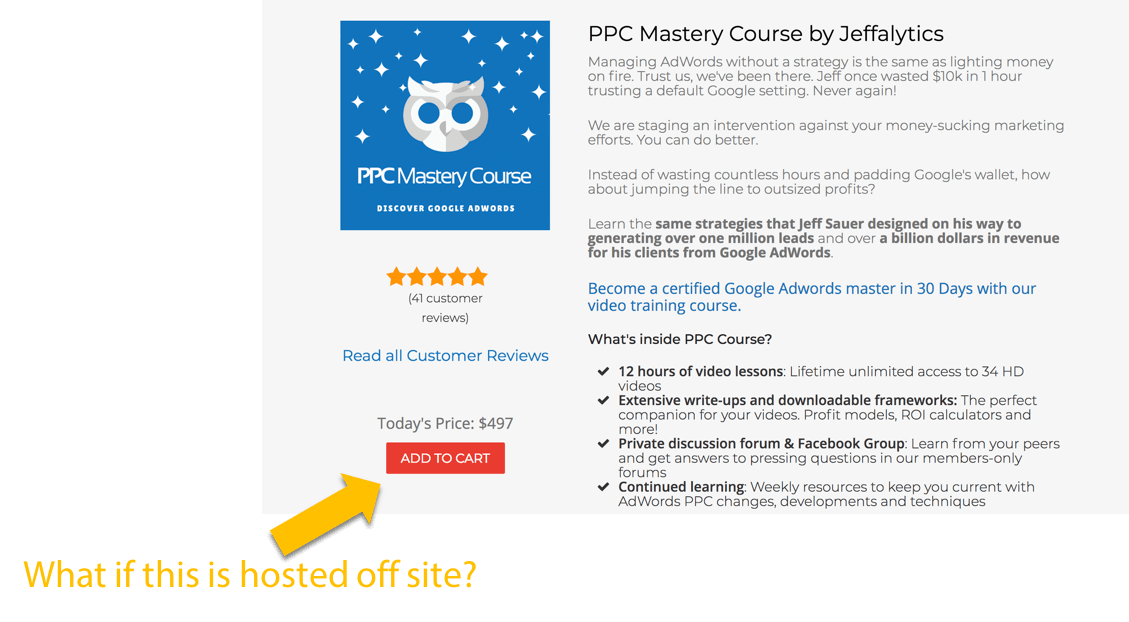
You can write a JavaScript function to fire the AdWords conversion tag when the button is clicked, and this will count as a conversion.
The reason this option is not ideal is that you wind up tracking only part of the conversion action.
An add-to-cart button click is not the same thing as a conversion. Since you’re only tracking a fraction of the action, you need to adjust your conversion value.
Calculating implied conversion values
Calculating a conversion value in this scenario is similar to choosing inferred goal values in Google Analytics.
You can use the same framework we cover in this Google Analytics tutorial to select an implied conversion value fro AdWords – How to Choose a Google Analytics Goal Value.
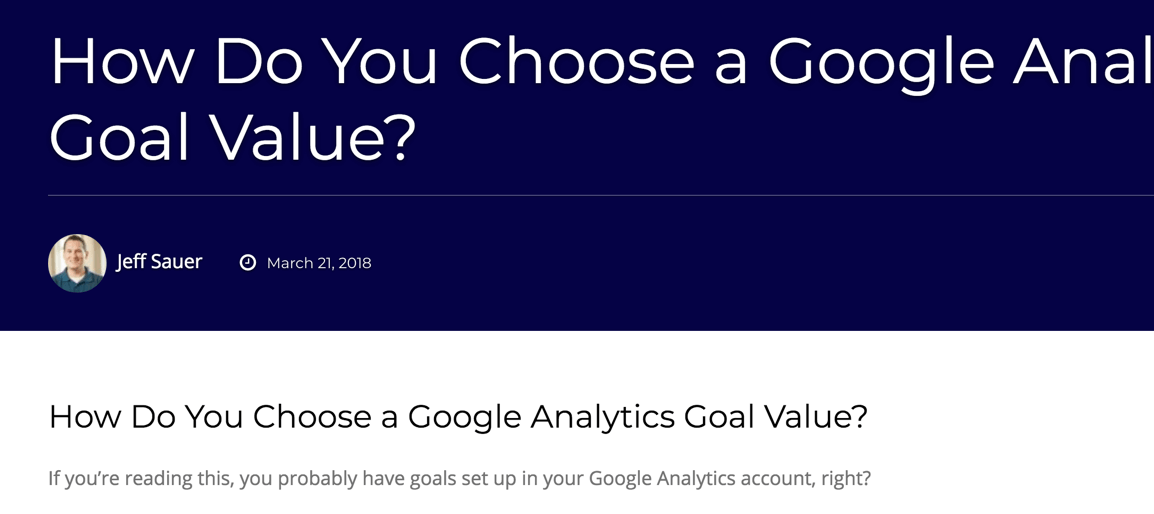
Adjusting your conversion values in your code
But, there’s also another problem with this type of conversion tracking. It requires you to use code. You need to send your implied conversion value into AdWords. So, you have to do this in the tracking code on your website. Or you have to create an event in GTM, which records your conversion value in AdWords.
And now we’re getting into some truly advanced conversion tracking tactics. So this is where we’ll wrap this up this post for now.
Advanced conversion tracking – how to write the JavaScript function and fire the conversion code
Do you want me to show you how to write an AdWords conversion tracking code, or create custom conversion tracking events in GTM?
If you’re interested in an advanced AdWords conversion tracking tutorial that’s all about the code, leave a comment below.
If we get enough comments, I’ll consider doing a full tutorial on the technical details of AdWords tracking code.
This post and video was episode 86 in our 90 Day Challenge digital marketing series.
To get access to all 90 videos, subscribe to our YouTube channel. YouTube will send our subscribers weekly emails about all the videos we published over the past week.
Want to know about each video and post as soon as it comes out? Sign up for the 90-day challenge email newsletter. The newsletter will be the best way to make sure you don’t miss any of the content.
