What’s the #1 goal of advertising on AdWords? – Conversions!!
Conversions should be the main purpose of advertising anywhere, really. Whether it’s getting customers to make purchases, fill out lead forms, or opt-in to our emails campaigns…
Conversions are why companies spent $110 Billion dollars advertising with Google AdWords in 2017.
But Google doesn’t make tracking conversions the focus of your AdWords account. The default settings don’t even display your conversion data.
Instead, Google gives you a blank canvas. They give you the tools to bring in impressions and clicks. But they leave it up to you to tailor the AdWords platform to your sales and lead generation objectives.
So, If you want to live large on AdWords you have to:
“Keep your conversions on your mind, and your mind on your conversions.”
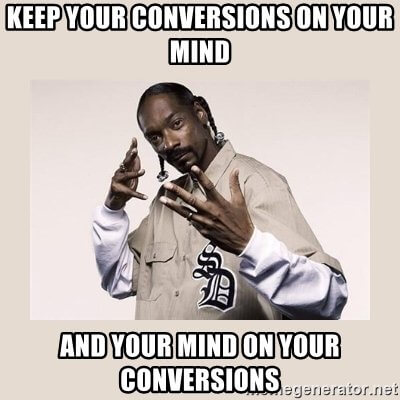
In this video and post, we take a look at how we need to setup our AdWords accounts to track conversions. Then we show how to modify your settings so that your conversion data is front and center in your AdWords dashboard.
How to use Google AdWords conversion tracking
Before we dive into configuring our conversion settings, let’s look at how AdWords works by default. Examining Google’s motives will help us understand how to work in the AdWords system.
Don’t rely on the Google AdWord default settings
If you trust the default AdWords settings, you’ll miss the real picture. The only data you’ll see are clicks and impressions.
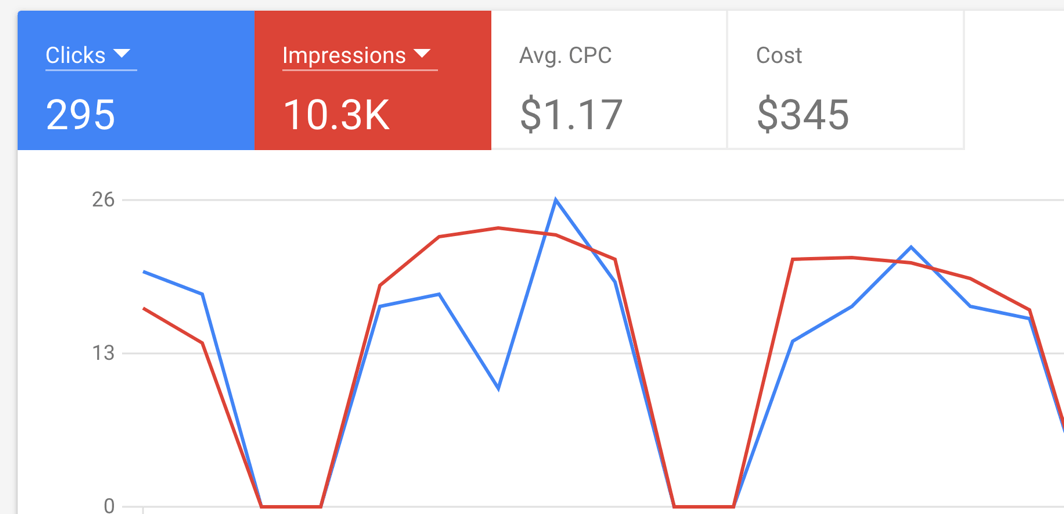
By default, Google doesn’t make conversions the focus of the AdWords interface. To even see your conversion data you have to modify your reporting columns.
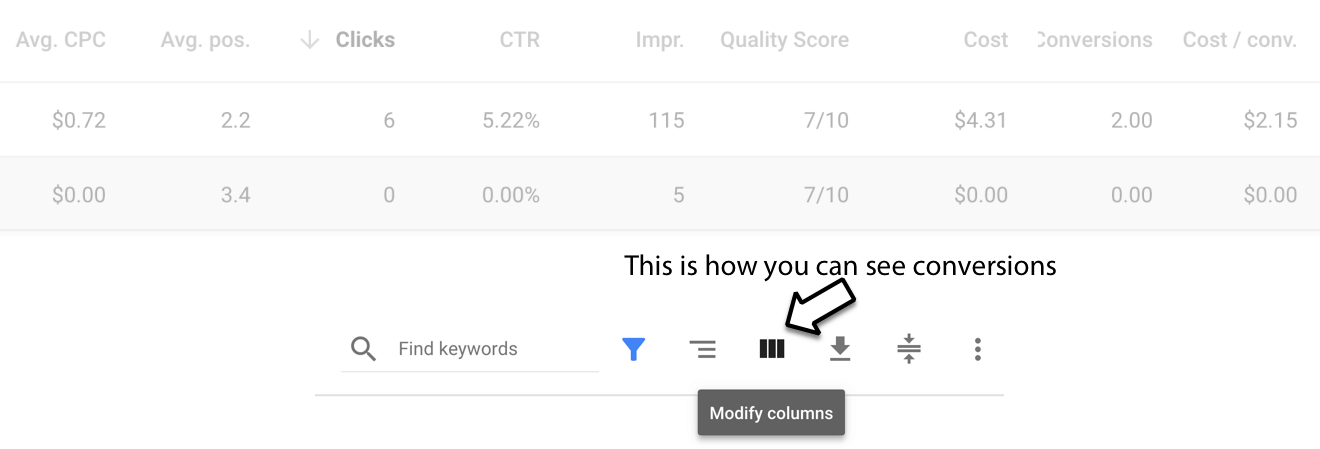
To put your conversion data in your columns, select the “Modify columns” icon. Then choose the conversions menu. Check the boxes for the conversion data you want to see in your columns.
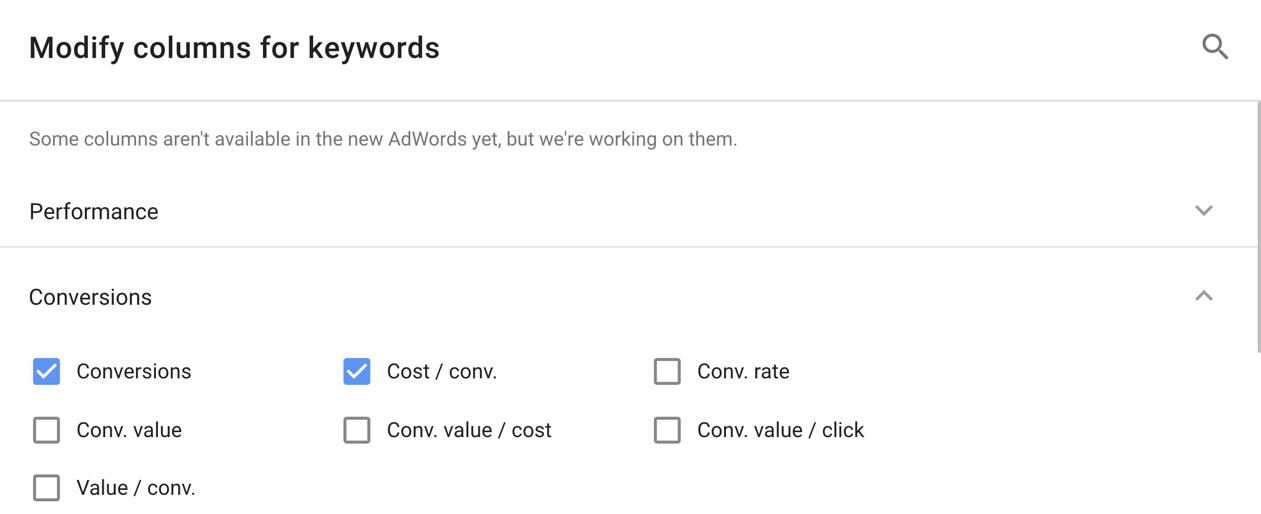
Now, even after you modify you columns, you’ll still have to scroll across your screen to see your conversion data.
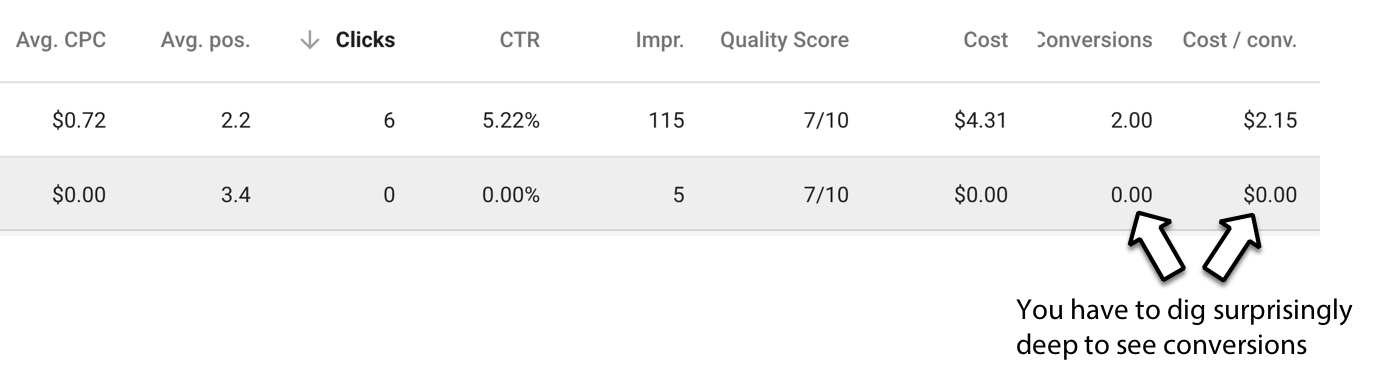
Clicks and impressions are clearly given preference in the AdWords interface.
Which begs the question, are clicks really a sign of success?
I would say there are $110 billion reasons to think that clicks represent success. But that’s success for Google, not for you!
Alphabet, Google’s parent company, made over $110 billion in revenue in 2017.
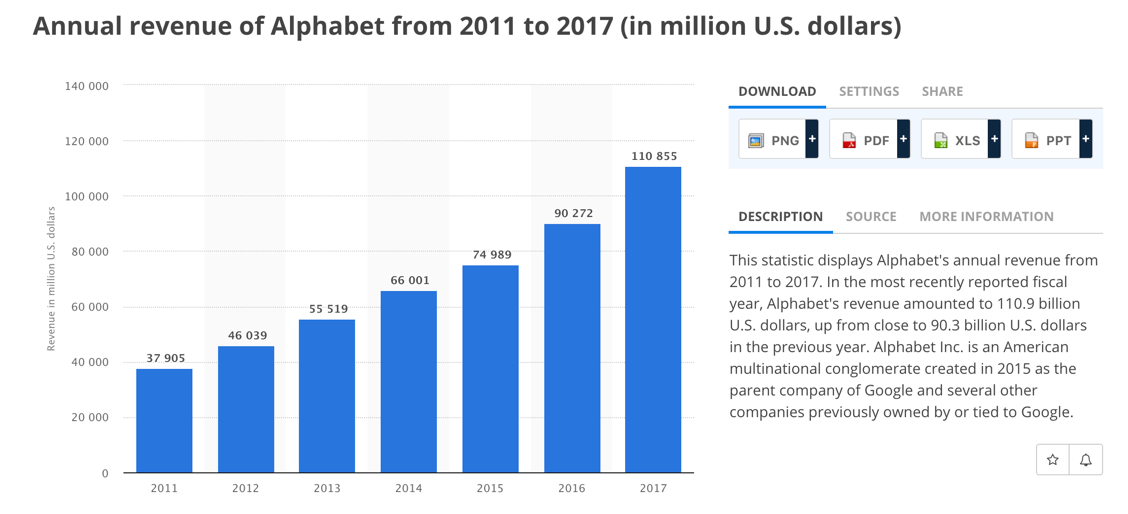
The primary diver of Google’s enormous earnings is AdWords. And AdWords continues to grow because search advertising is ultra effective.
Search Advertising on Google AdWords is accountable
Advertisers love AdWords because search advertising is accountable. Search advertising offers percise and immediate data about your results.
Other forms of advertising, like TV, radio, and print, don’t offer the same transparency. Also, advertising on AdWords provides the unique opportunity to target specific customers. Customers that are actively seeking a product, solution, or answer.
But clicks don’t equal success for advertisers. And clicks don’t represent accountability, conversions do!
So why doesn’t Google focus on conversion data in the AdWords interface?
Cheeky answer: Google hates how long the word “Conversions” appears in the interface?
You have to admit; there’s probably a UI designer at Google who was furious about trying to jam the word “Conversions” into the AdWords columns.
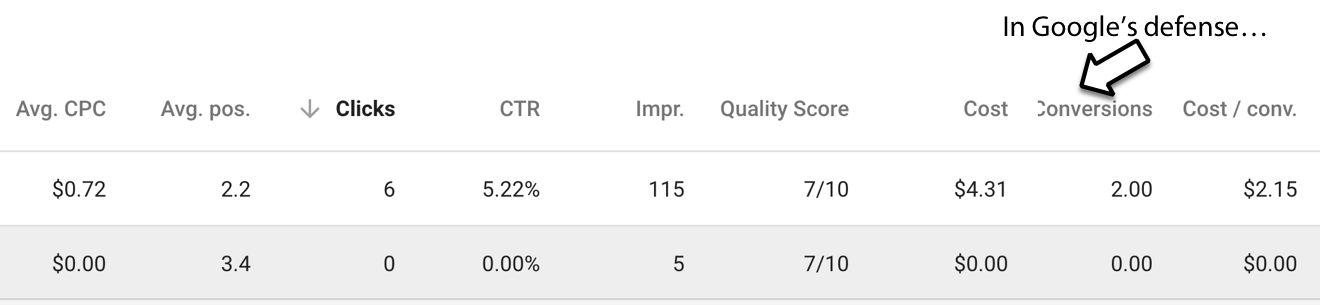
More reasonable answer: Maybe it’s because most advertisers don’t have Google AdWords Conversion tracking in place.
It is possible Google’s knows most of their advertisers don’t use conversion tracking.
If the majority of users don’t track conversions, then those columns will be empty in the interface. Could it be that showing no data is worse than showing no conversion columns at all? The AdWords interface is already crammed with information. Simplicity may be the winner here. It wouldn’t make sense to include a default feature that users don’t bother to enable.
Or, maybe Google is trusting that advertisers know they need to track conversions?
It’s possible Google thinks its users will figure out that conversions should be the focus of their account, on their own. But, I’ve found most beginner AdWords users don’t know the value of this information.
I have taught over 6,000 students how to use AdWords. Before taking my training, the majority of my students didn’t know that they needed to set up conversion tracking. In fact, they were trusting Google to show them the data they needed to see. And you can’t blame new advertisers. Tracking conversions is not intuitive in the AdWords interface.
Finally, maybe Google just treats the AdWords interface like a free market economy?
AdWords is like a blank Canvas. It’s the most elite advertising system on the planet. Every PPC platform has tried to mimic the AdWords technology, and few can do it as well.
The tools Google gives you to run PPC advertising are amazing. Google even offers native applications like Adwords Editor and Scripts to help you automate your advertising. And AdWords integrates really well with third-party tools and applications.
So, Google AdWords provides a powerful interface and impressive tools. But they leave it up to the advertisers to figure out how to master the platform on their own.
Going forward, think of AdWords like a blank canvas or a free market economy. It’s the advertiser’s job to create structure within this marketplace that benefits your business.
Let’s talk about how to create that structure.
Setting up Google AdWords conversion tracking
Step #1 – Find the conversion settings.
In the new interface, your conversion settings are hidden under the wrench icon. Click on the wrench and then select conversions.
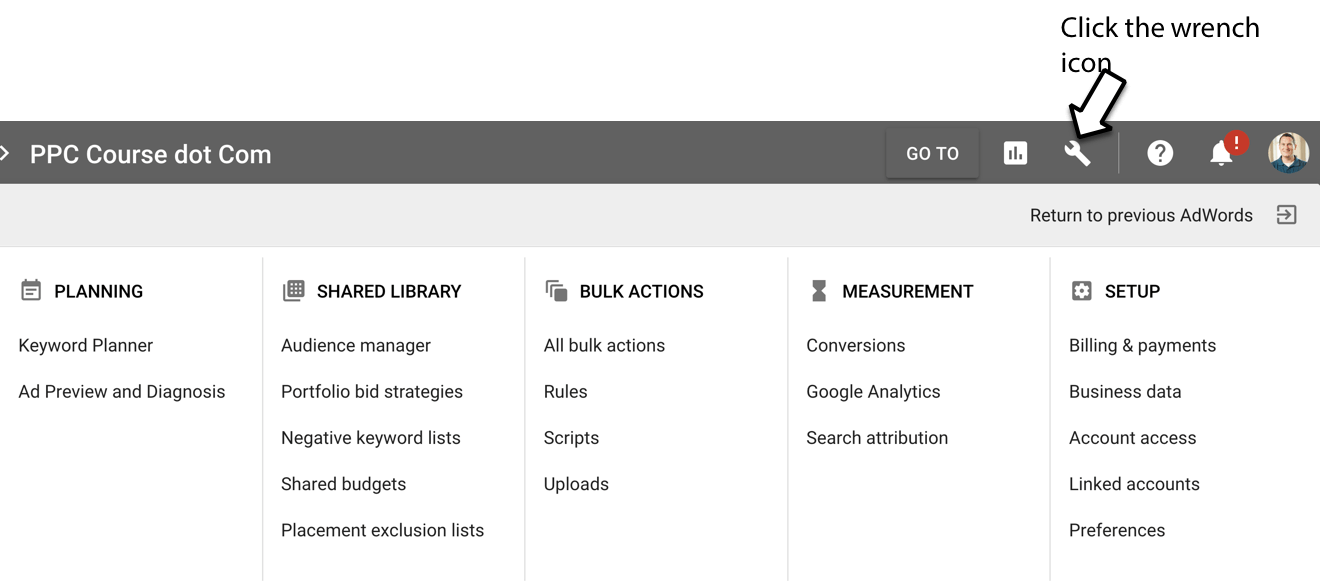
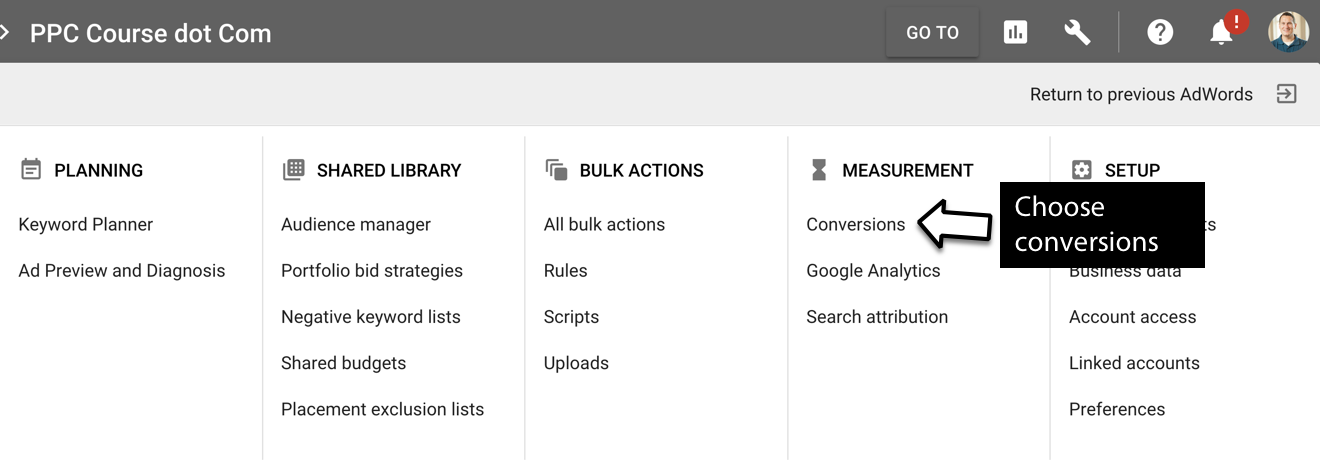
Step #2 – Review or add new conversions
Once you’re in your conversions screen, you can edit your conversions. Or you can create a new conversion by clicking on the blue “+” icon. For this tutorial, we’ll create a new conversion.
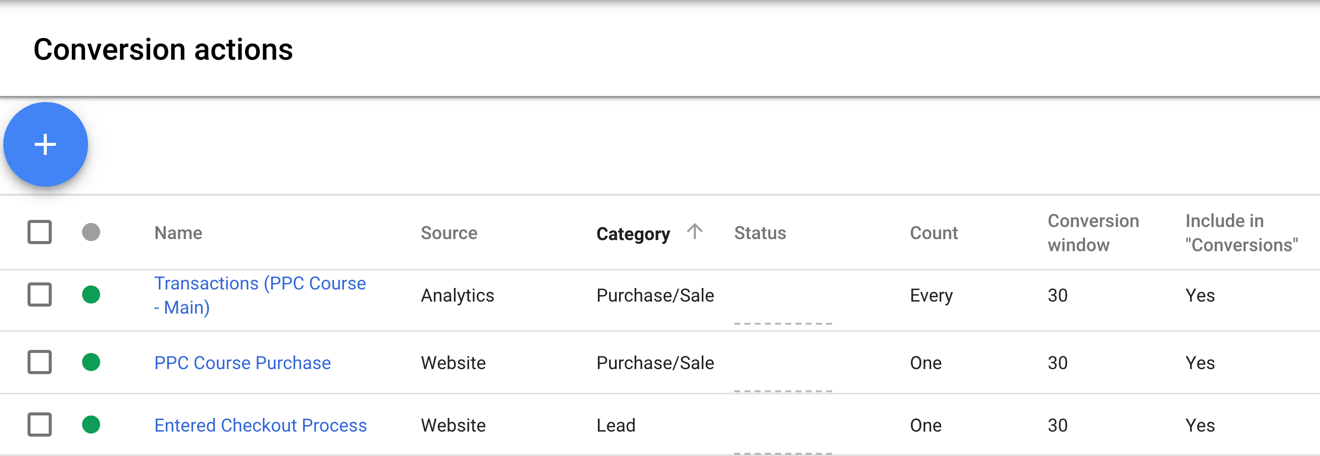
Step # 3 – Create a new conversion
This screen is where you choose the type of conversion you want to track. In this example, we’ll select a website conversion.
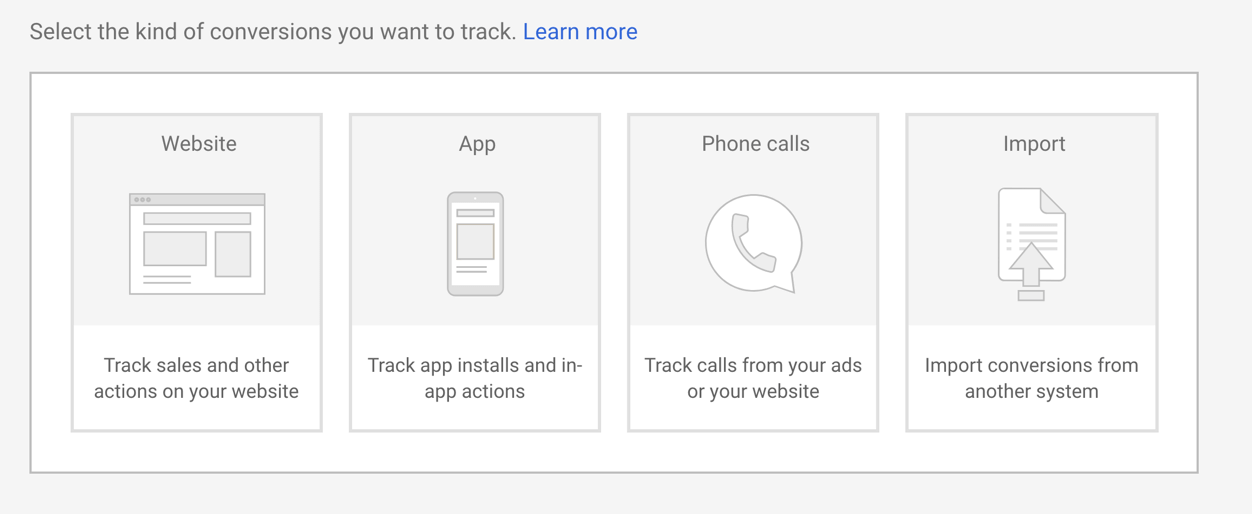
Step #4 – Fill out the detail of your conversion
You want to give your conversion a name, select a category, and choose an appropriate value.
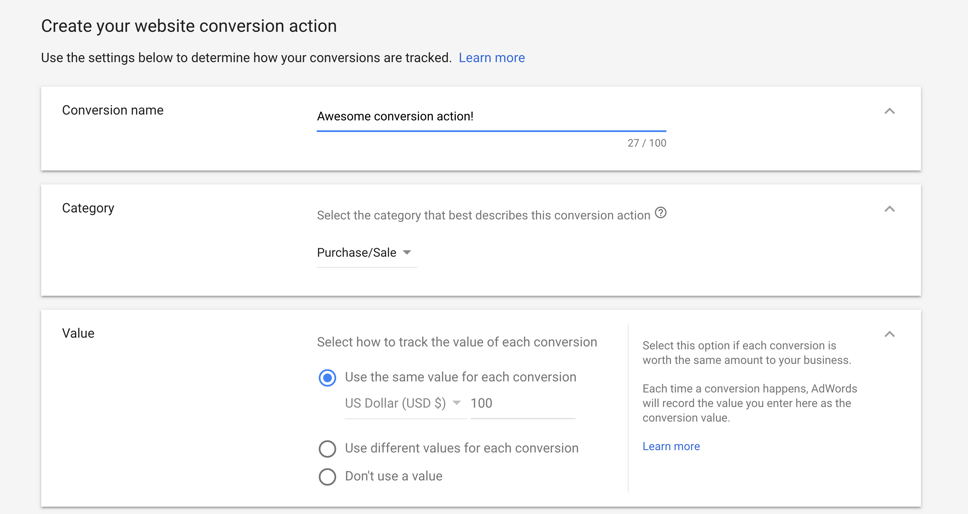
Step #5 – Add the global site tag to every page you want to track
Adding the Google AdWords conversion tracking code to every page of your site is a recent change. Before this change, you only had to add tracking code to your conversion page (i.e., thank you page, or purchase confirmation page).
Now you have to add this code to every page on your site.
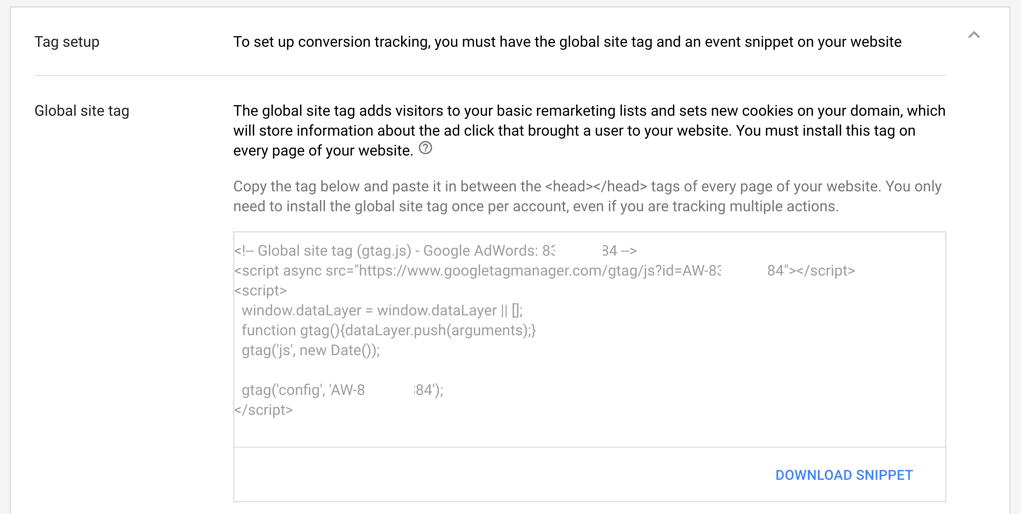
The reasons for the recent change has to do with tracking technology changes on the Safari browser. The upcoming General Data Protection Regulation in the EU is also contributing to changes in visitor tracking.
If you’re curious about the new tracking code, or the changes, check out our recent blog post. We cover these changes and the conversion tracking options extensively in this post – Conversion Linker and First-Party Conversion Tracking in Google AdWords.
Step #6 – Add an event snippet to your conversion page
Your event snippet is another piece of code you need to have in place to track conversions.
You can choose to have your event snippet trigger when you conversion page loads. Or you can have it fire as the result of a button click. This snippet of code is local, meaning it only needs to be embedded on your conversion page.
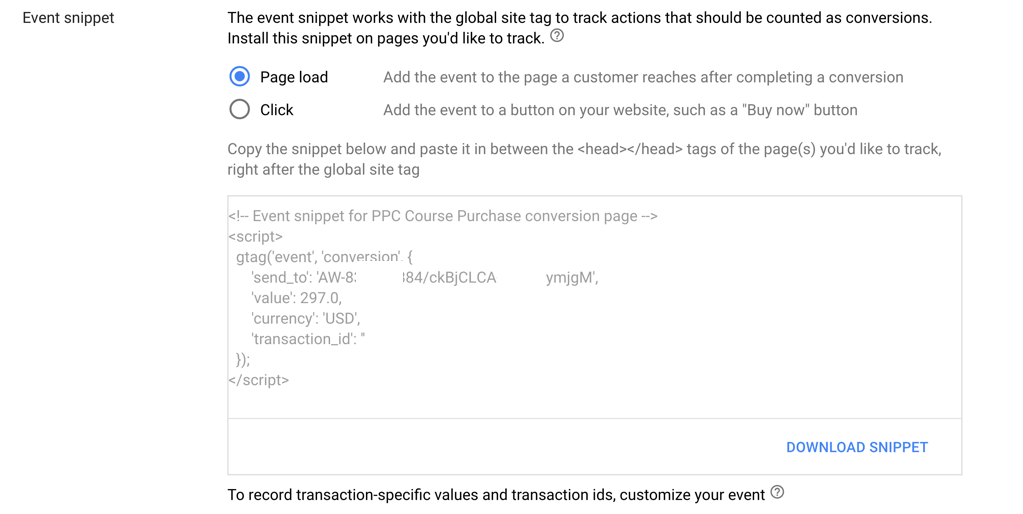
You must put both the global and local code on your site for the native Google AdWords conversion tracking to work!
If you don’t want to deal with adding a bunch of new code to your website, there is an alternative.
Importing Goals from Google Analytics
If you go back to your conversion tracking setup screen, you’ll notice a tab labeled “Import.”
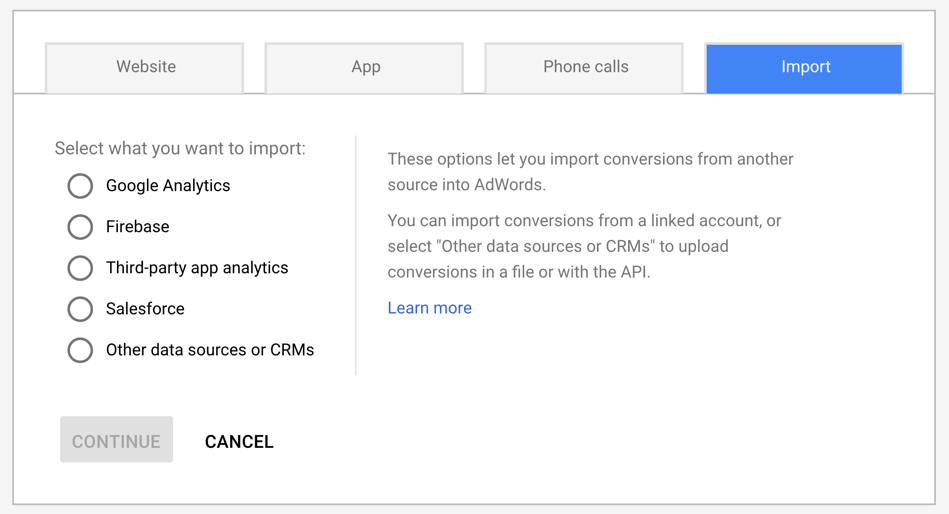
This option allows you to import conversions into your AdWords account from other platforms.
This tab is where you set up goal imports from Google Analytics. You can import transactions, opt-ins, and other goals right into AdWords from your Google Analytics account.
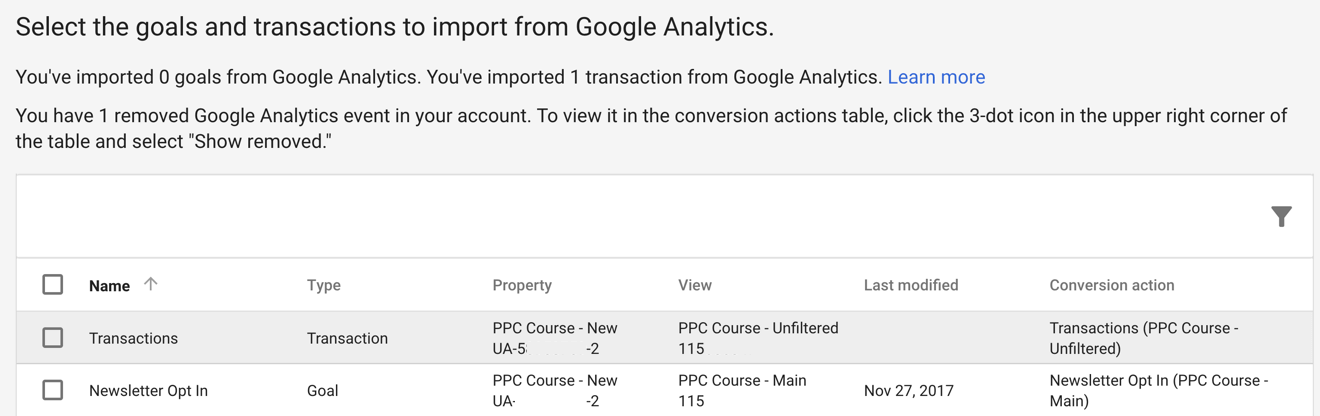
Importing conversions from Google Analytics is a quick and easy solution.
But, make sure you don’t double up your conversions.
You need to track your conversions using either the AdWords code or the Google Analytics code. Tracking conversions with both sets of code can double up your conversion data.
The bottom line is, choose an option and make sure you track your conversions.
Because…
Tracking conversions = accountability
You might have inferred from this post that I don’t have a whole lot of faith in Google to support AdWords users.
It’s true that I am skeptical of Google. But I still believe Google genuinely wants you to succeed as an advertiser.
That said, they have $110 billion reasons to think they are already doing their job. Advertisers and corporations vote with their dollars. Google is raking in record earnings.
I can rant all I want about how Google might mislead new advertisers.
But the reality is this…
The market says the way Google is running AdWords works.
I subscribe to the notion that AdWords is a blank canvas in a free market.
Google is giving you the opportunity to sink or swim. Those that learn how to swim thrive. They become adept at using the largest and most sophisticated lead generation platform on the planet.
Those that go into AdWords without training or awareness, they usually sink. Then they conclude the platform doesn’t work. Keep in mind, the market says otherwise.
Google’s not going take responsibility for protecting your advertising investment.
Figuring out the AdWords system is up to you!
If you need help navigating the AdWords platform join PPC Mastery Course. You can get started with the Course for free. And you can immediately begin learning Adwords strategies and tips. This course is a step-by-step guide on how to start winning conversion from Google AdWords.
If you have questions about Google AdWords conversion tracking, post a comment below. And if you have questions about PPC Mastery Course, email me at support@ppccouse.com.
This post and video was episode 51 in our 90 Day Challenge digital marketing series.
To get access to all 90 videos, subscribe to our YouTube channel. YouTube will send our subscribers weekly emails about all the videos we published over the past week.
Want to know about each video and post as soon as it comes out? Sign up for 90 day challenge email newsletter. The newsletter will be the best way to make sure you don’t miss any of the content.
