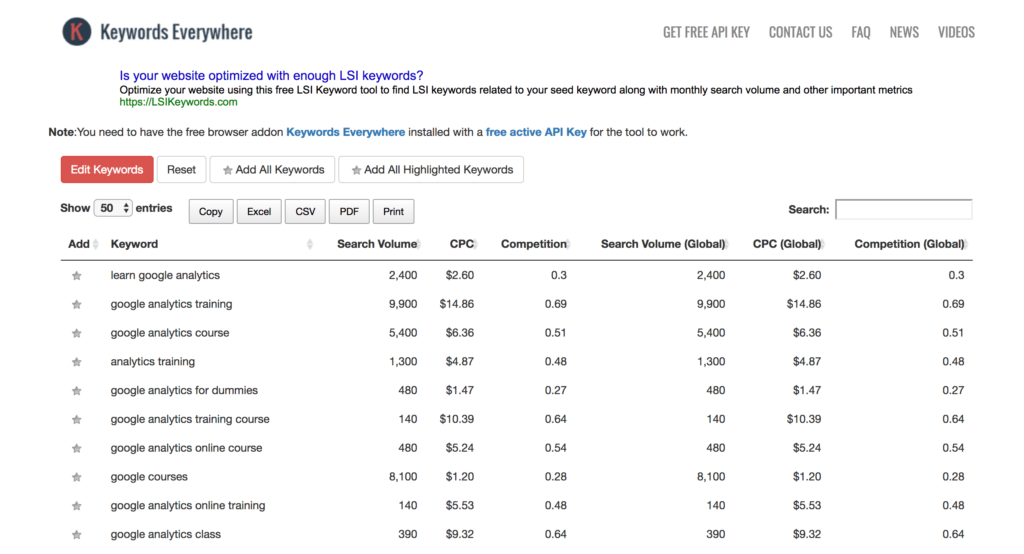Google’s rebrand of AdWords to Google Ads is complete. The makeover of the Ads platform brought us a shiny new version of the Google Keyword Planner.
Big G dubbed the new Keyword Planner a “simpler, better” version of its former self.
Of course, the skeptic in me immediately asked “When is simpler, better?” and I decided to do an in-depth overview of the shiny new 2018 Google Keyword Planner upgrade.
When it comes to keyword research, which is the lifeblood of your PPC advertising and SEO campaigns, simpler technology rarely delivers better results.
Which begs the question: should you be concerned about the latest Google Keyword Planner update?
With a healthy dose of skepticism about Google’s “simpler, better” conjecture, the Jeffalytics team recently dissected the new Google Keyword Planner (GKP). In this guide, we’ll review how to use the new GKP, as well as where to find all the essential settings in the new interface.
Follow along with our GKP Deep Dive as we look at:
- How to use Google Keyword Planner for free
- How the status of your Google Ads account can affect your access to keyword data
- A hack you can use to get more keyword data in your GKP results
- How to use the settings and filters in the GKP to focus your keyword list
- Some under the radar changes in the newest version of the Keyword Planner
- How to use the Keyword Planner’s data to forecast ROI, instead of return on ad spend
- And how to use the GKP’s forecasting tool to target your advertising strategy
Getting started with the Google Keyword Planner
How to use Google Keyword Planner for free
You have to have a Google ads account to use the Keyword Planner. However, that doesn’t mean you have to be running paid ads to get access to this tool.
You can set up an Ads account and pause your first ad campaign (which Google forces you to create in your brand new account). A paused campaign won’t appear in live search results or cost you any money. Just make sure to turn it off right away.
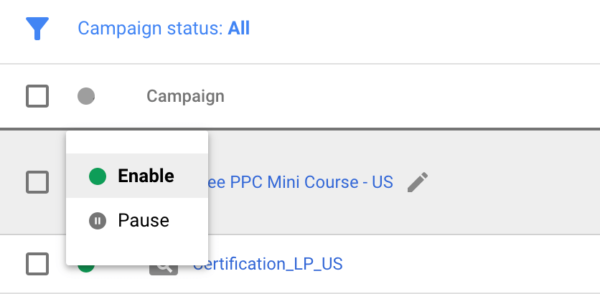
Even though Google requires you to input your payment details to use their keyword tool, you won’t incur any charges if you never run live ads.
How your advertising status affects your access to keyword data
Once you’ve created a Google Ads account, you’ll be able to use the GKP – but your access to data will be limited in a new account. For the last several years, Google has been scaling back the amount of data they’ll share with advertisers that are inactive. This is the PPC equivalent to Google Analytics users seeing the disappearance of their organic search term data.
Active vs. inactive Ads accounts
You can see how account status affects the data the Keyword Planner provides in the screenshot below. I’m running a very limited ad campaign in my active account. But as you can see, I have much more data coming into the GKP for my active account vs. the inactive Ads account (shown in the bottom picture).
Active Ads Account
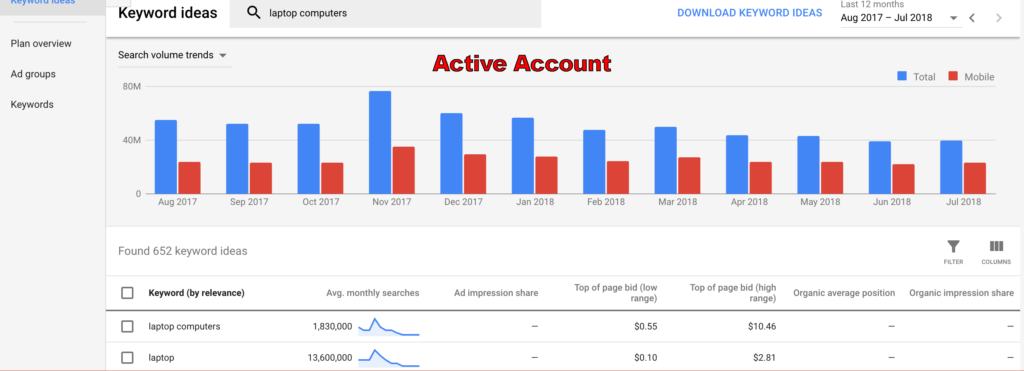
Inactive Ads Account
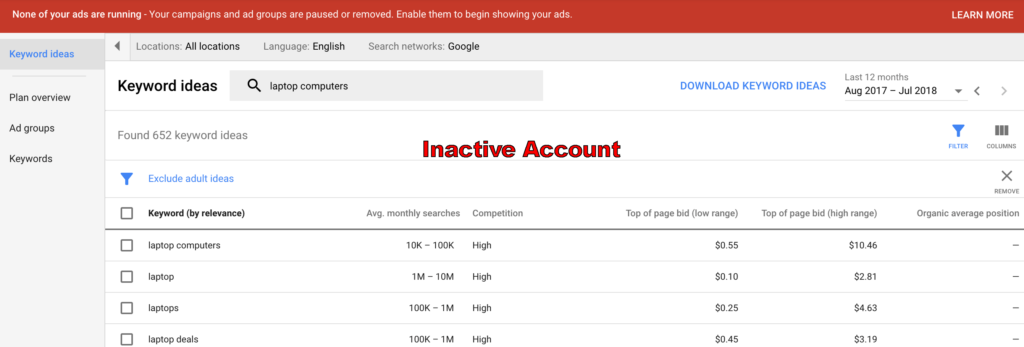
Can you get your keyword data back?
The Google keyword tool has been a go-to resource for SEO and PPC keyword research junkies for many years. If GKP data remains critical to your keyword research, there are some low-cost, low-risk advertising strategies you can leverage to increase your Ads account activity.
But if you don’t want to put any money into Google’s pockets, there’s also a quick browser extension hack you can use to get real search volume data back in your GKP results. More on these strategies in just a little bit.
First, let’s talk about how to start generating keyword ideas.
Quick keyword ideas
The new GKP has utterly simplified getting started with keyword research. In the latest version of the Google keyword tool, you have one search box for your seed keywords or URL. Unlike the old keyword tool, you can’t adjust any of your filtering options until after Google Keyword Planner performs its initial search.
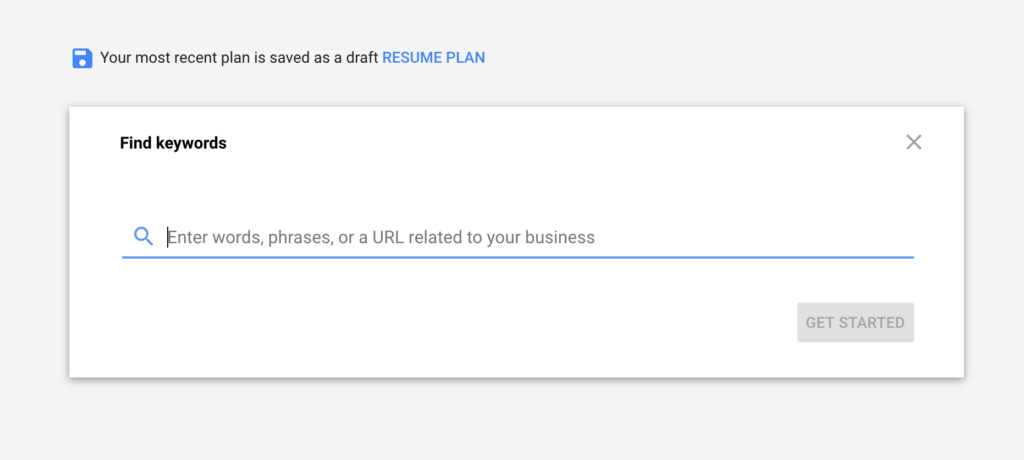
Why you should scan your website (and your competitors) for keyword ideas
One of the easiest ways to get started with generating keyword ideas is to have GKP scan your site. Just enter your URL, and the tool will create a list of ideas based on the content on your website.
Scanning URLs in the GKP can be helpful for several reasons.
1. Branded Keyword Data
Scanning your website allows you to see search volumes related to your branded keywords.
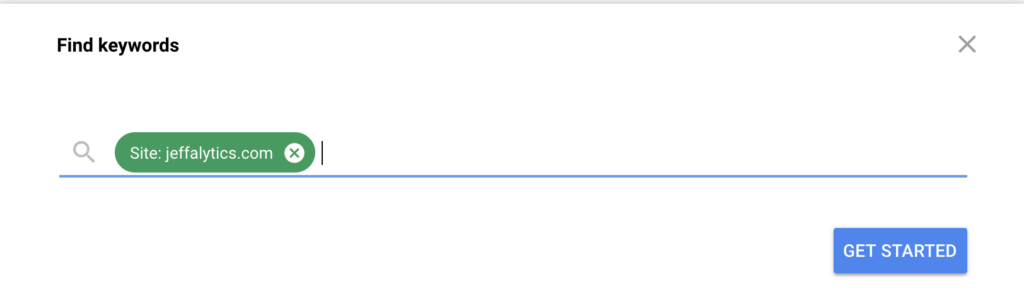
For example, the GKP is showing 390 monthly searches for the name of my website – Jeffalytics. Crazy to think that there are 390 searches a month for my brand!
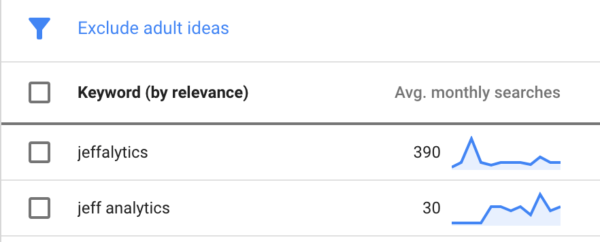
Branded keywords strategy tip
If you want to increase your access to Google keyword data, running ads on your branded keywords is a simple way to build up your advertising history. Branded keywords are usually inexpensive and they produce excellent results. To learn more about this strategy you can read our full guide about advertising on branded keywords. The key takeaway is that running ads on branded keywords is a low-cost strategy that can help give your advertiser account a boost.
2. Organic search performance data
Running a scan of your website with Keyword Planner can also help you gain information about how Google views your current organic SEO efforts. Do their suggested keywords match your SEO targets?
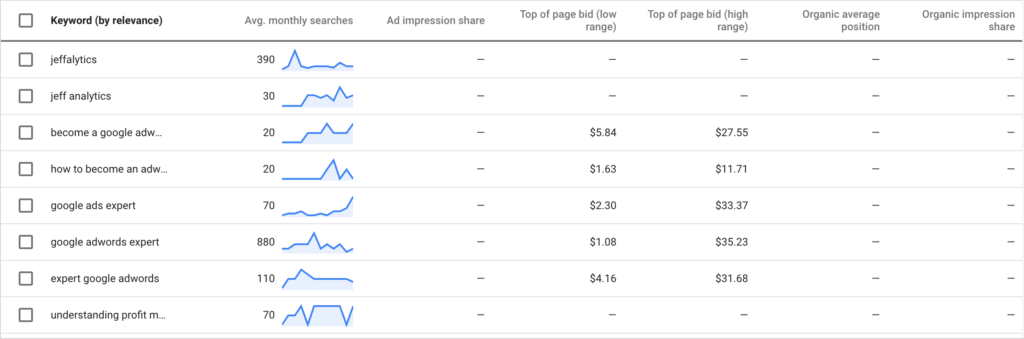
These results tell you what Google thinks your website is all about. Based on the monthly search volumes for the keywords Google identifies, you can find targeting opportunities for both organic and paid search marketing strategies.
3. Evaluate your competitor’s keywords
Scanning your competitor’s sites with the Keyword Planner can help expand your list of search term ideas. You can also cross-reference the ideas from your site scan with your competitor’s site scan, which can help you understand the competitive search landscape in your market.
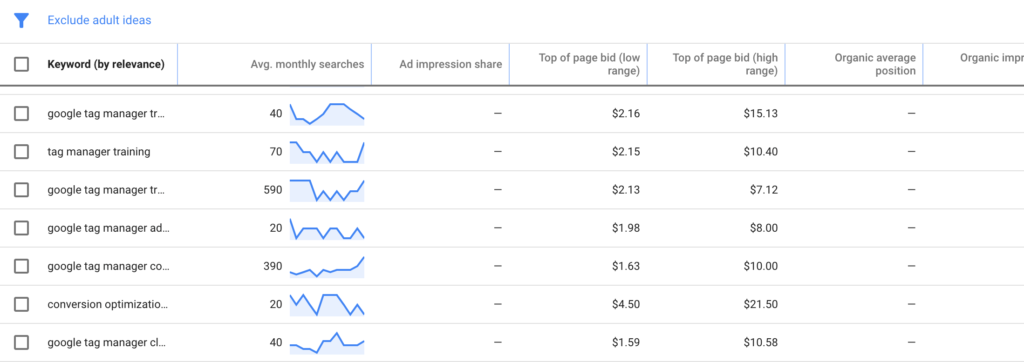
Get your Keyword volume back using the Keywords Everywhere hack
We discussed how the Google Keyword Planner limits your access to data if you don’t have any advertising history.
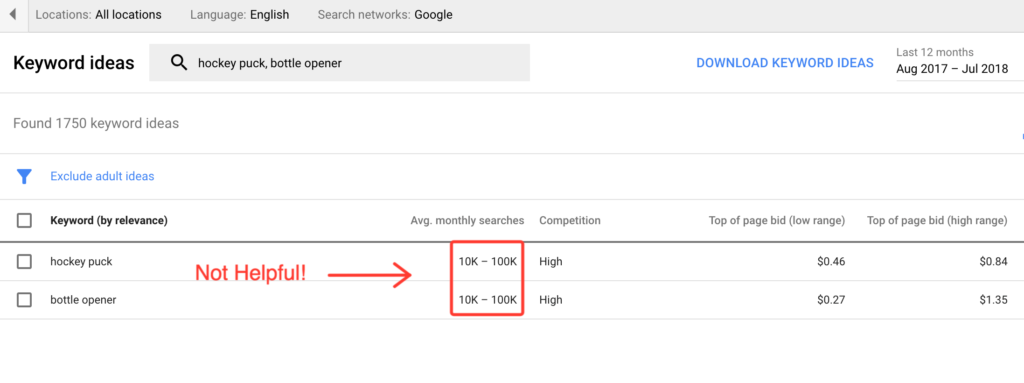
Well, If the GKP is showing you useless search volume ranges instead of specific keyword search estimates, there is a quick fix everyone can use. This workaround involves using a browser extension called Keywords Everywhere.
Here’s how to use this hack
1. Install the Chrome/Firefox browser extension Keywords Everywhere.
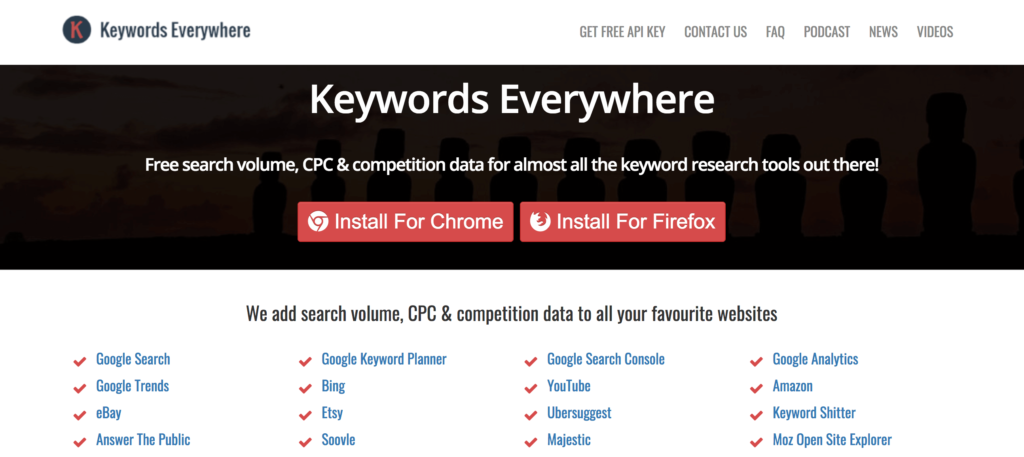
2. Adjust your Keywords Everywhere settings
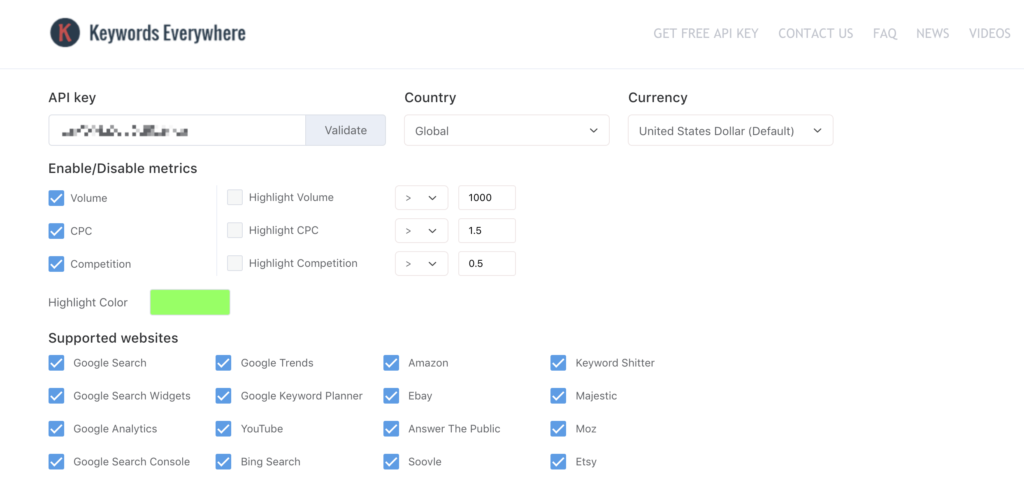
3. Turn on the extension in your bowser.
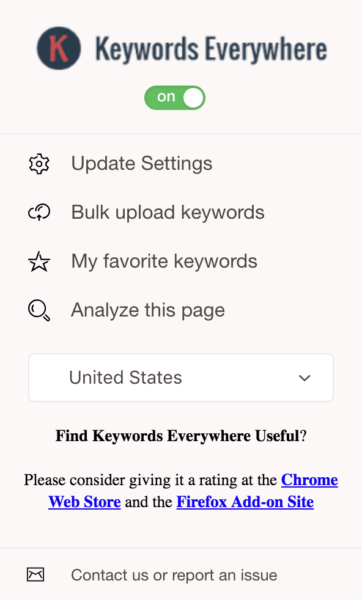
4. Get search volume in your GKP results.
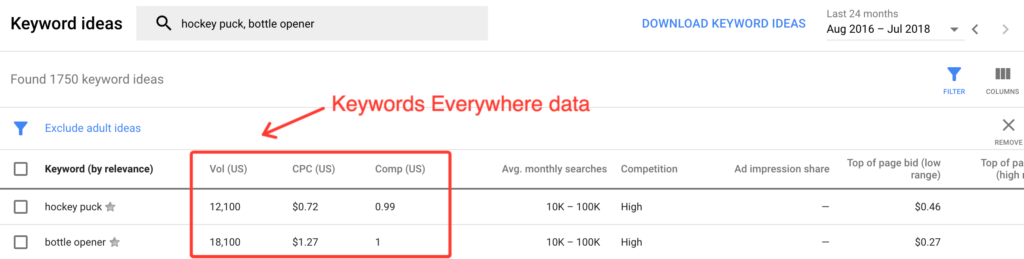
Expanding your rows to see more keyword data
By default, the Keyword Planner only displays ten rows of data. Use the drop-down menu at the bottom of your screen to expand your keyword list to up to 500 rows.
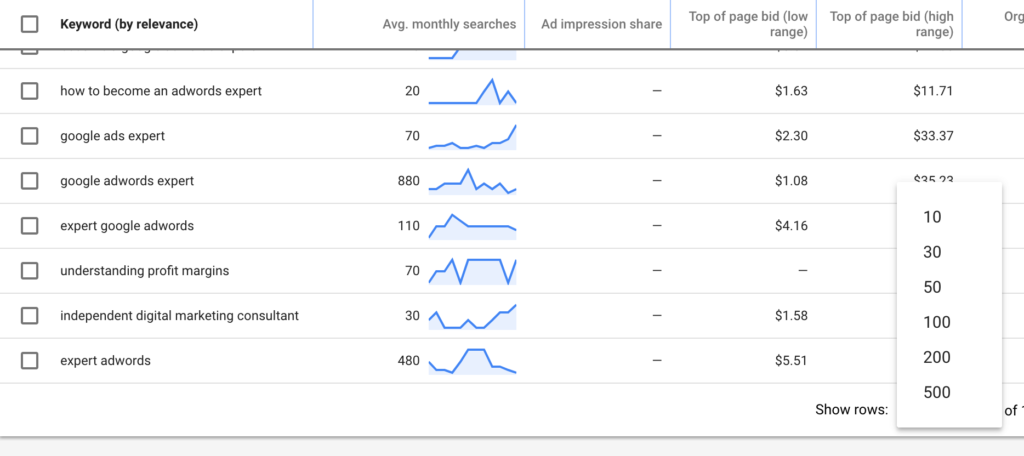
Modifying columns to focus on metrics that matter
If you’re using the Keywords Everywhere extension with the GKP, your columns can get pretty busy. By clicking on the columns icon, you can remove metrics that are empty, or not useful for your research.
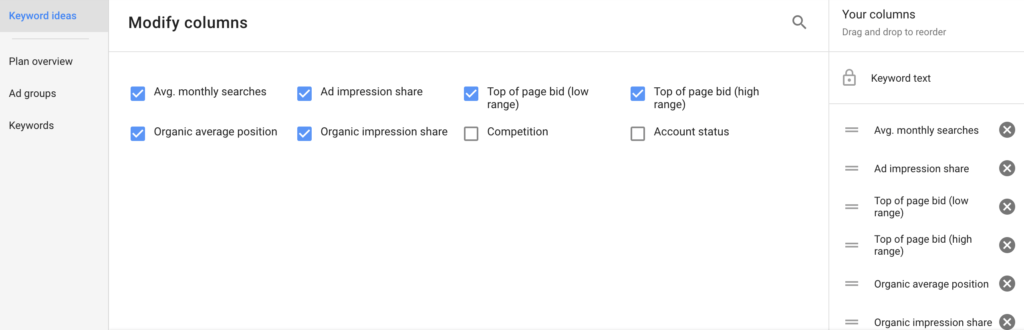
Top of page bids
In the latest version of the Google Keyword Planner, the top of page bid metrics have replaced suggested bid data. These new metrics offer some insight into the cost of trying to be the front-runner for your keywords. But, we’ll see better bid estimate data after we put some keywords in our plan and use the forecasting tool.
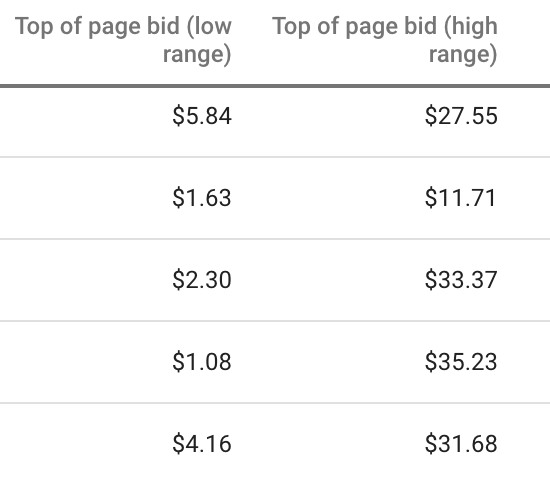
Ad Impression share and account status
The ad impression share and account status columns are for keywords that you’re already using in your account. These columns will be empty for new keywords that you haven’t advertised on yet.
More keywords in the new Google Keyword Planner?
My team ran multiple iterations of generic keyword searches, testing the old Google Keyword Planner vs. the new GKP. In every test, the latest version of GKP produced a higher volume of keywords.
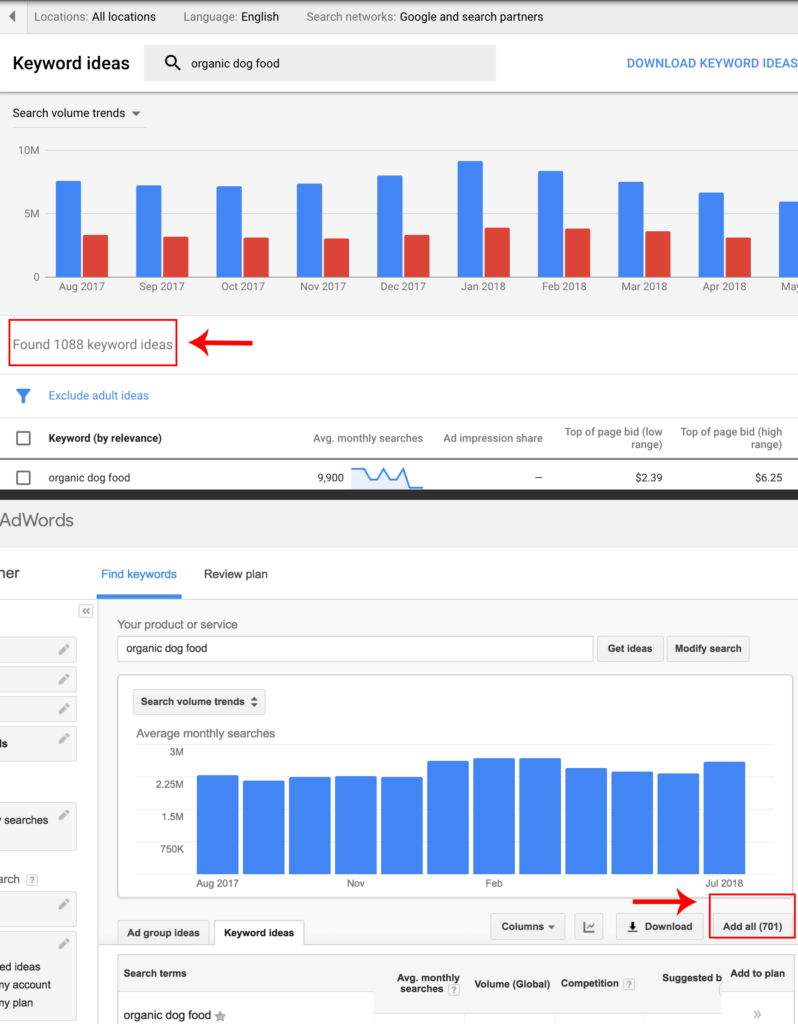
However, quantity is no substitute for quality when you’re paying for clicks. You can use the keyword filters to help eliminate junk keywords from your list.
Using the Keyword Planner settings to improve your list
Using the Keyword Planner’s filters is a great way to manipulate your keyword list quickly.
All the filtering options are accessible under the filter icon, located in the top right-hand corner above your columns.
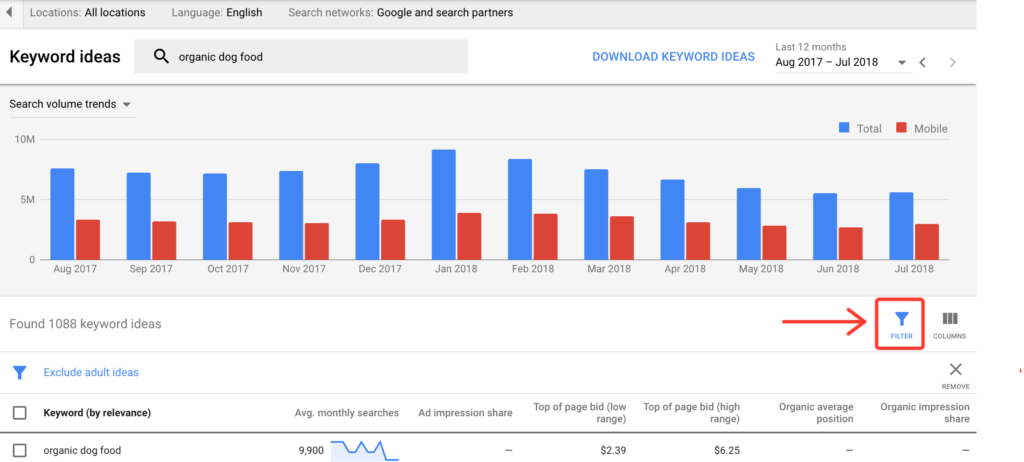
You can use the filters to help isolate your keyword list by topic, focus on keywords by search volume, or help match your keywords to your budget.
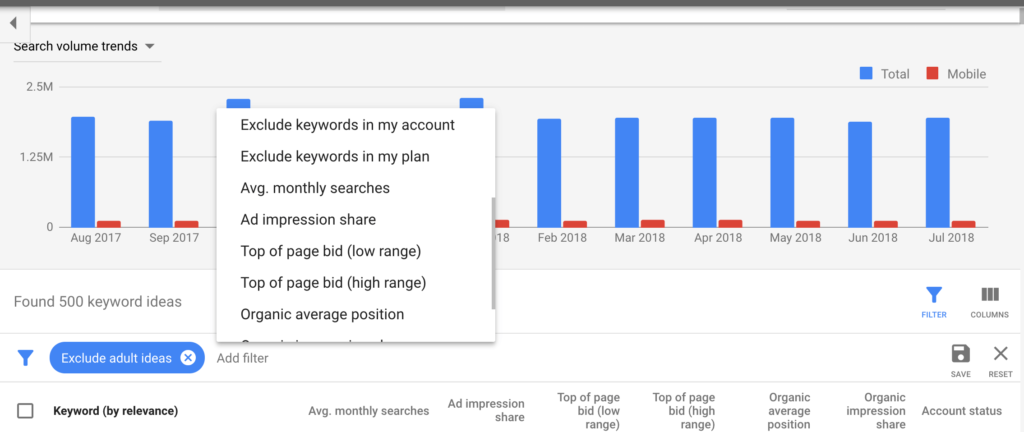
Tightening your target with filters
You may have noticed that many of the Google keyword suggestions are not exactly spot-on. Running the seed keyword “iPhone 6” through the GKP returns suggestions like “iPhone 4 release date” and “iPhone 4g price.”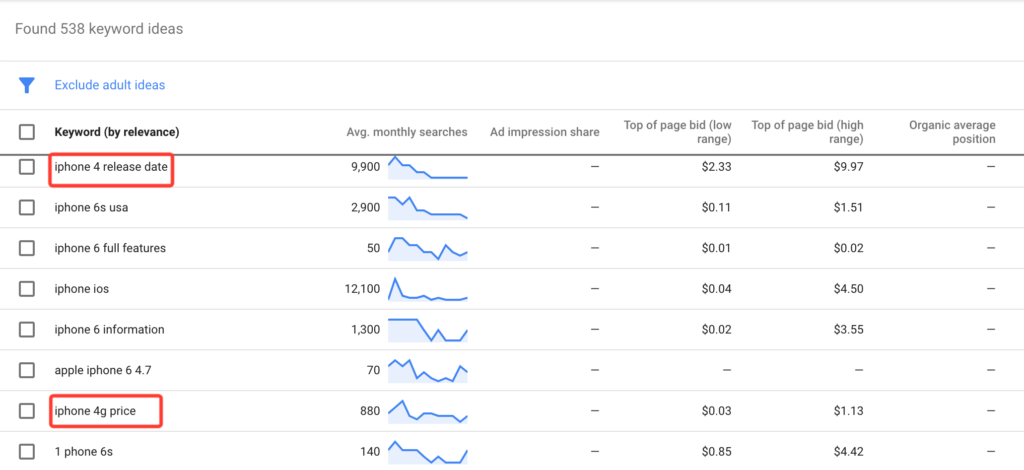
You can quickly eliminate these garbage keywords using the text filter. Filtering my list down to only ideas that contained my seed keyword removed 195 junk suggestions from the list.
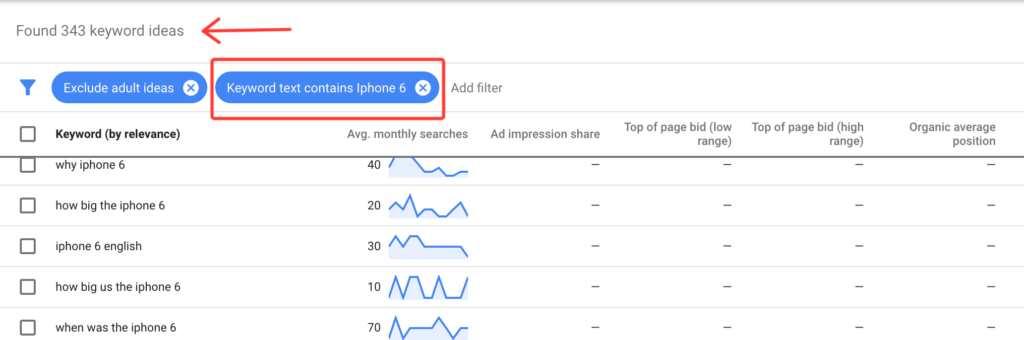
Location and language matter
As we discuss inside my PPC Course, your location and language settings will have a significant effect on your advertising budget. So, if you want to do effective PPC related keyword research, make sure to adjust these fields according to your actual advertising preferences.
Your location, language, and network filters are found in the menu under the Google Ads menu bar.
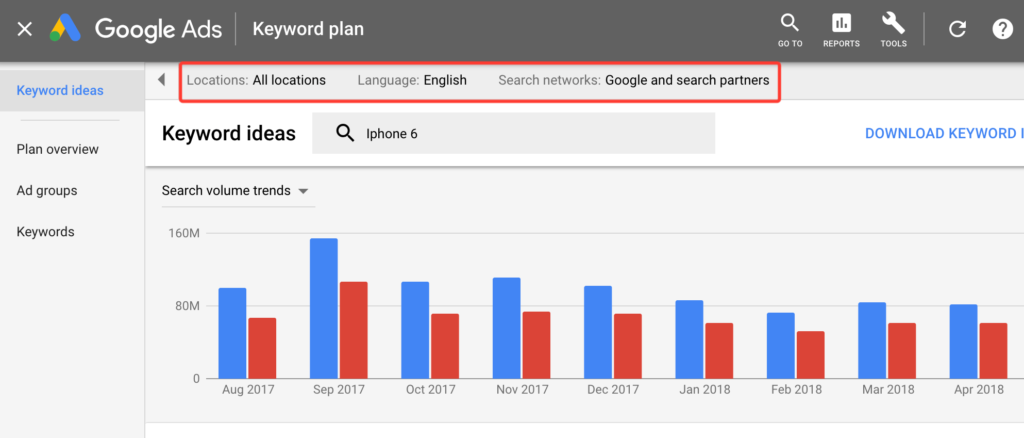
One language at a time
Adjusting the language your targeting is straightforward. In the newest version of Google Keyword Planner, you can’t see search data for more than one language at a time. This change might be Google trying to give us another nudge in the right direction. It’s a best practice to have separate ad campaigns for each language your ads target.
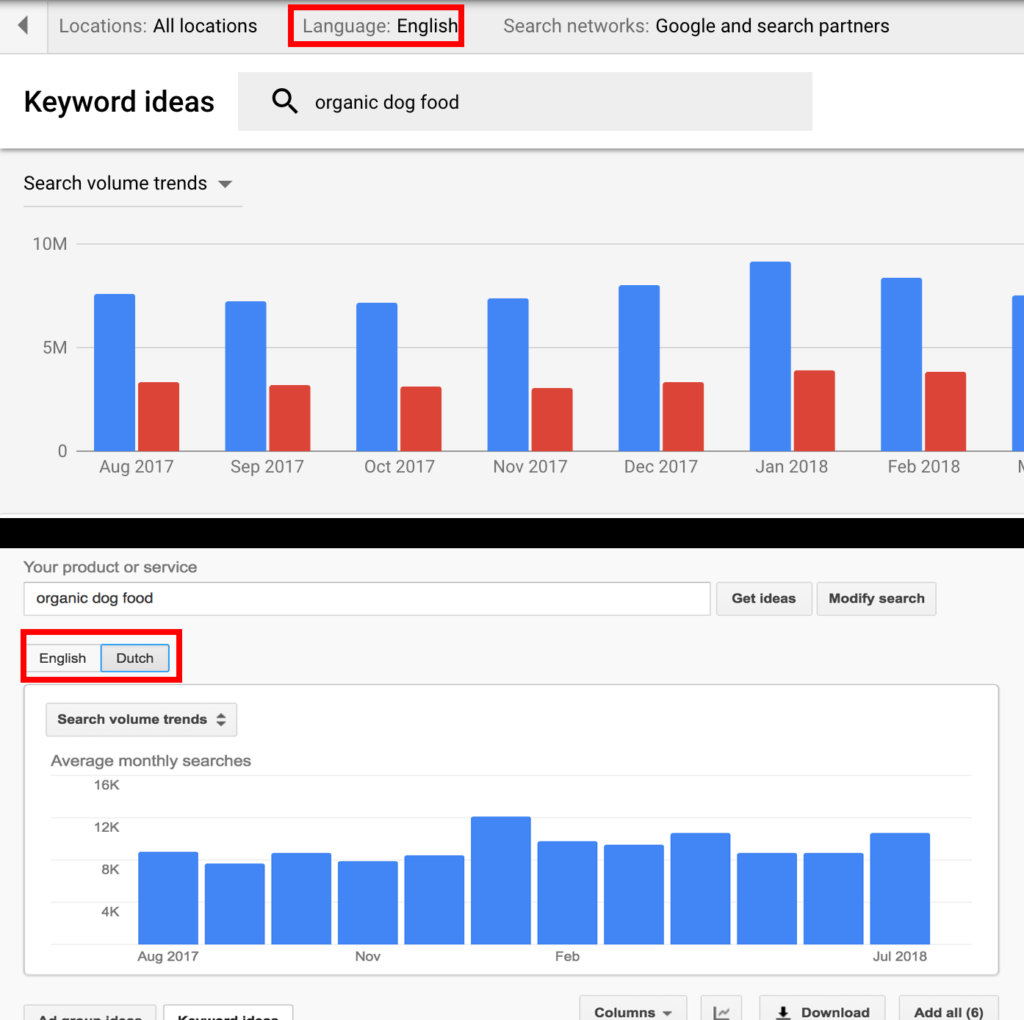
Location settings
Just like the in the old keyword tool, you can drill down to location-specific keywords data. Location targeting is one the most powerful features the GKP offers. Most other keyword tools do not provide city, area code, or DMA focused keyword data.
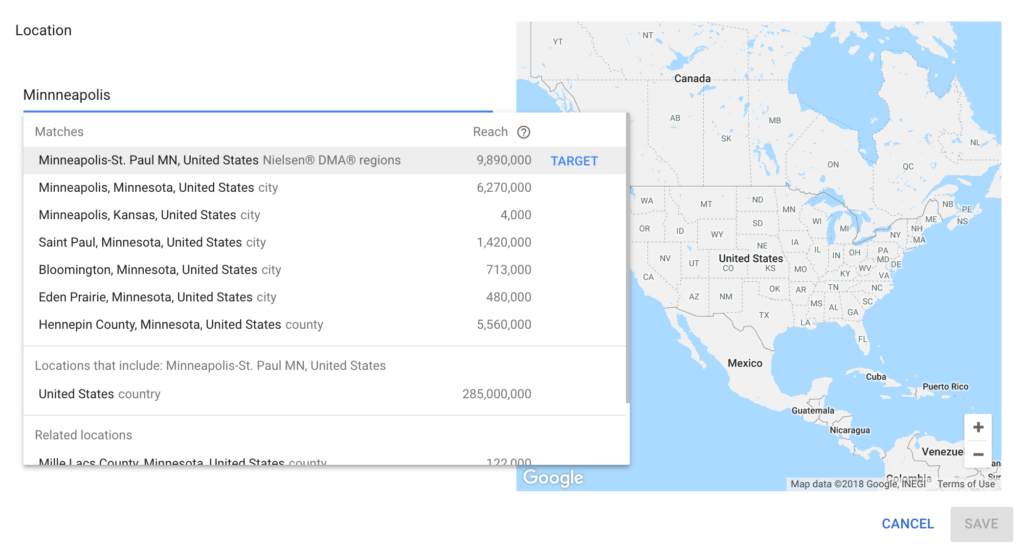
Taking your keywords with you
You can export your keywords from the Keyword Planner by clicking the “Download Keyword Ideas” button. Exporting your keyword list, and cross-referencing it with other keyword research is the recommended strategy we embrace in PPC Course. You can select specific keywords to export, or export your entire list.
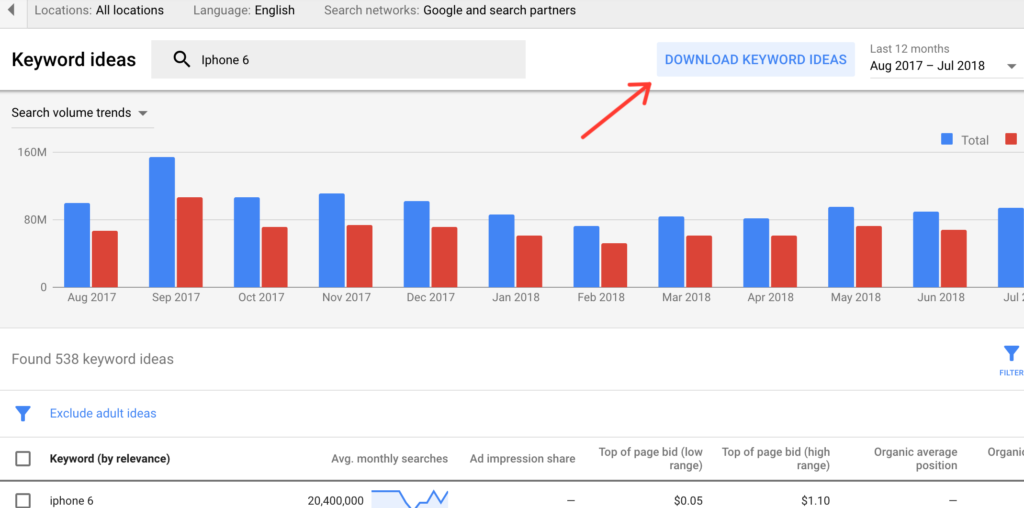
Keywords Everywhere hack #2
Keywords Everywhere allows you to “favorite” keywords by hitting the star icon next to the keyword. When you favorite a keyword, it gets added to the favorites list in your Keywords Everywhere account. This technique offers you a different, and sometimes slightly cleaner way to organize your most valuable search term data.
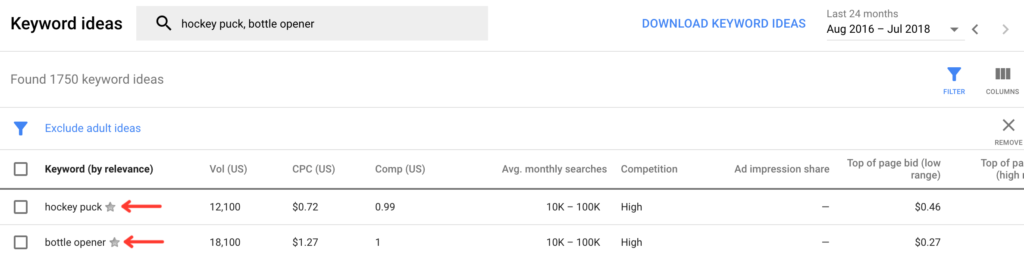
You can also export all the keywords suggestions from the GKP list, and import them into your Keywords Everywhere interface.
Where’s the Google drive option?
One notable missing feature in the new GKP is the option to export your keyword list to Google Sheets. It’s a bit odd that Google doesn’t seem to be offering this integration. Hopefully, with enough complaints from the community, Google will add this feature back into Keyword Planner.
Author’s note: It’s possible I’ve overlooked this option among all the other features in the GKP. If you know where the Google drive integration is, please, leave a comment below!
Easy-to-build ad groups
Keyword Planner makes it easy to create new ad groups. To create an ad group, just select the keywords you want to use. Then, a blue ribbon will pop-up at the top of your columns and prompt you to add your keywords to your plan.
You can choose to create a new ad group for your keywords, or you can add them to a negative keyword list.
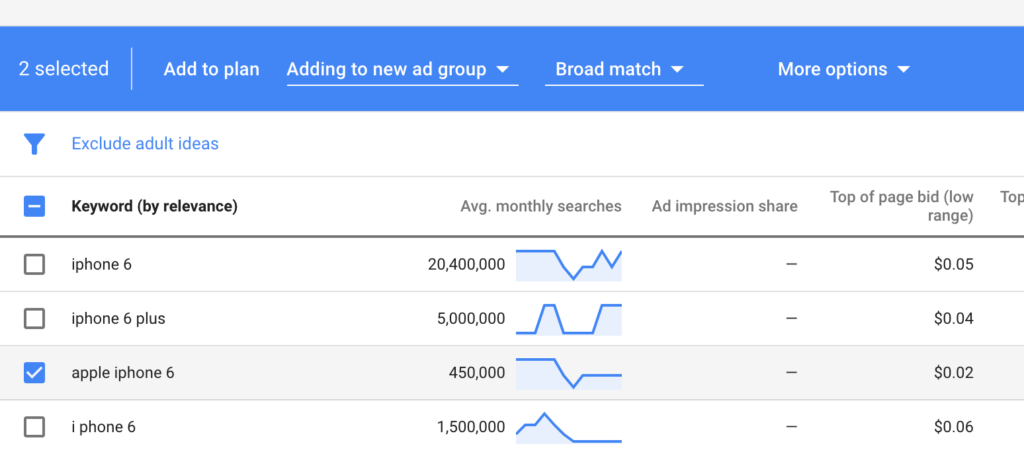
Match type filter
You can also select the match type for your keywords. This option is a bit rigid since it controls the match type for your entire keyword list. But it is useful for forecasting how match types will affect your budget, clicks, and conversions.
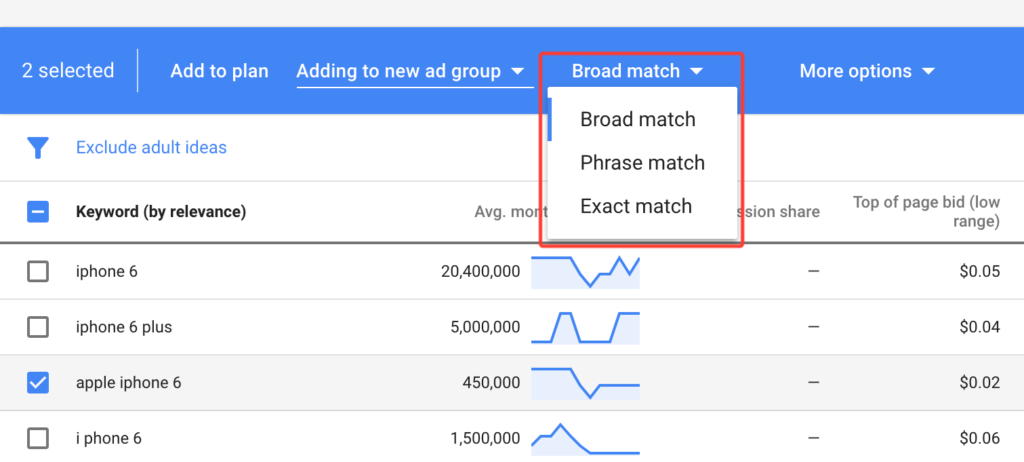
Automatic ad groups are dead?
Another noticeable absence in the latest version GKP is the automatic ad groups. It appears Google has killed that feature in favor of encouraging you to build your own ad groups. This absence is not a significant loss since Google’s automatic ad groups were usually broadly targeted and expensive. However, some of the forecasting data the automatic ad groups produced was useful.
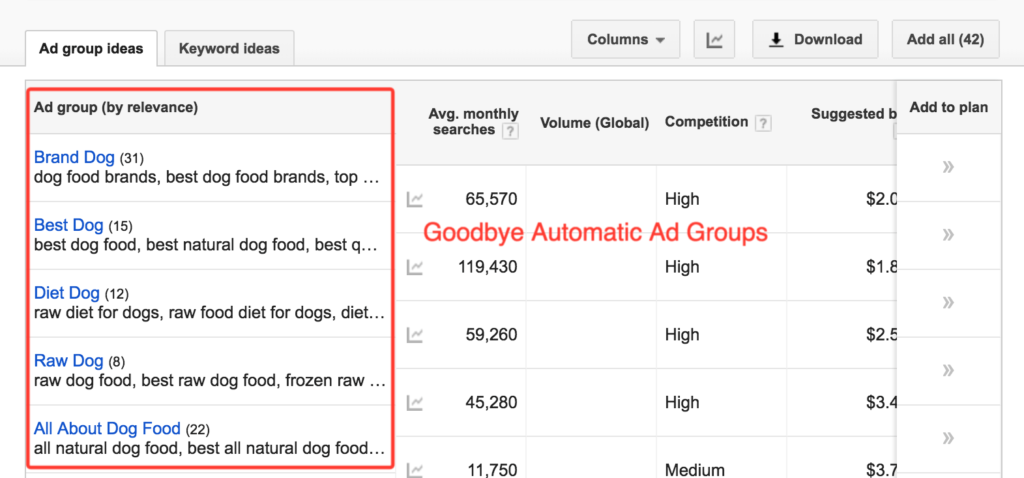
Using the Google Keyword Planner to forecast your PPC future
After you’ve added keywords to your plan, Google will predict your advertising future (kind of) using their forecasting model. You can also go right to the forecasting tools, without searching for keywords, when you enter the Keyword Planner.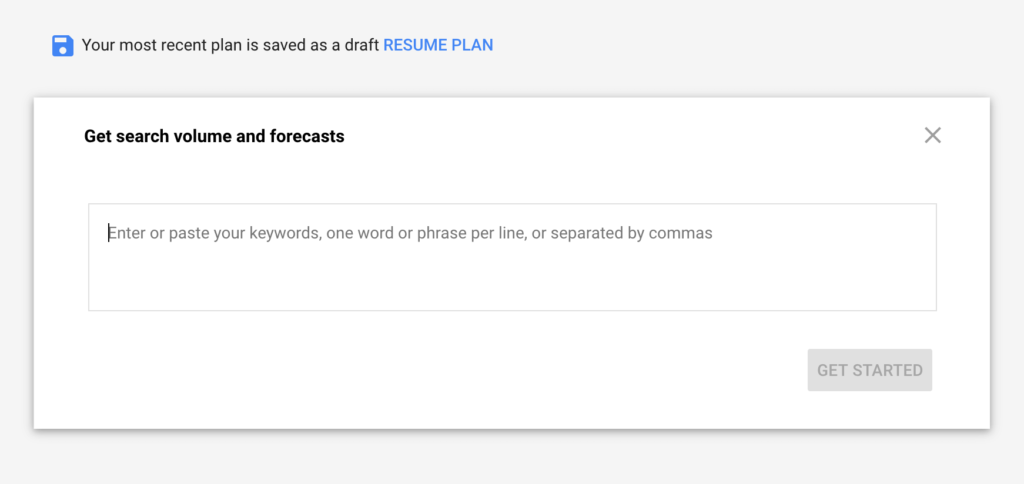
The GKP forecasting tool allows you to adjust your max cost-per-click (CPC), location, language, and network settings to see how they affect your performance.
The forecasting tool can be really fun to play with, but there a few things to keep in mind when evaluating your data.
Forecasting focused on conversions
I’ve been critical of Google in the past for hiding our conversion data in the Ads interface. So I was excited to see conversion metrics front and center in the forecast for my ad plan.
However, there are a couple of things to look out for when evaluating Google’s forecasts. If you look at the big bold conversion estimate below, you’ll see that Google is basing my projections on a 16.42% conversion rate, and $4.09 conversion value.
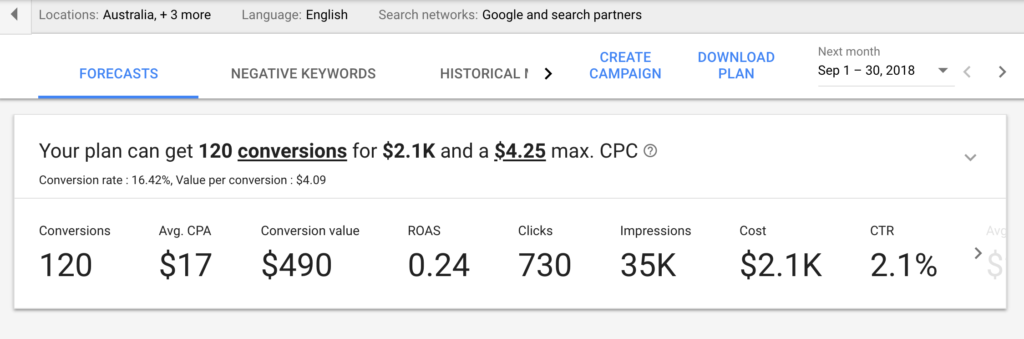
The estimates in the forecast use data from a recent lead generation campaign I tested, not a sales campaign. The GKP is assuming all campaigns will convert the same way. But we all know that lead generation campaigns convert at a much higher rate than sales focused campaigns.
Fortunately, we can adjust both our conversion rate and conversion value in the forecasting tool.
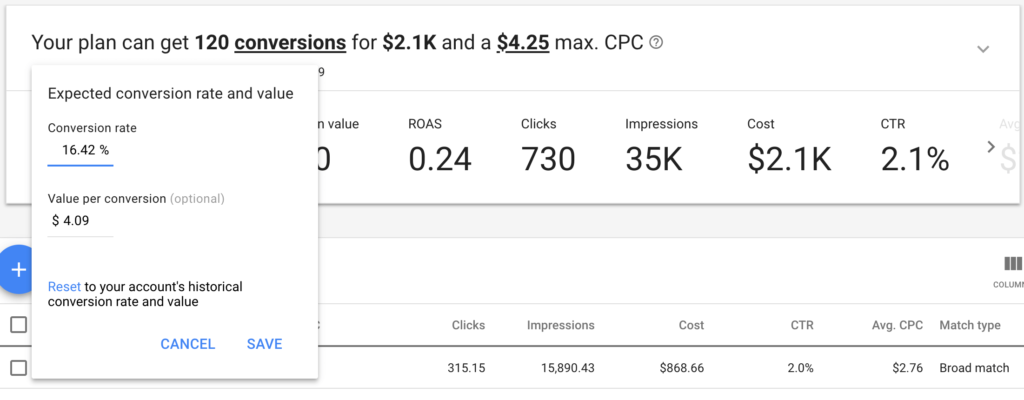
How to get conversion data in a new account
If you don’t have any advertising history in your account, your forecast will look drastically different from mine. Google is likely to base your estimated performance on clicks instead of conversions.
You can adjust the focus of your forecast by clicking the big blue “Ad conversion metrics” button.
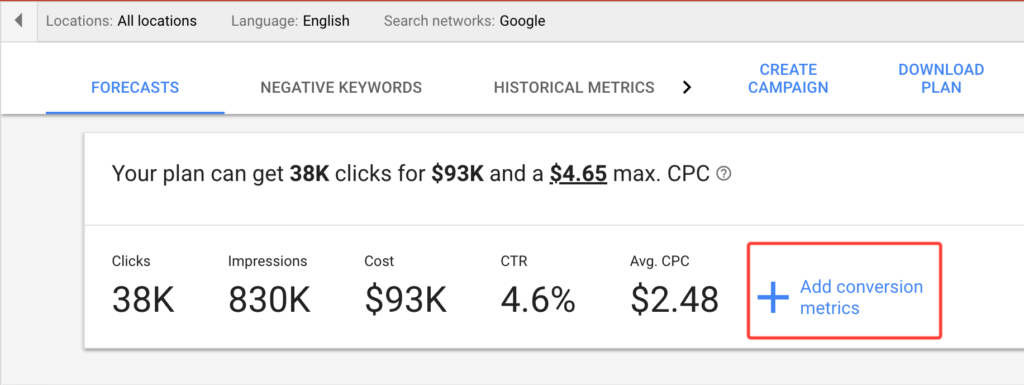
Set your max CPC to fit your budget
The GKP makes it easy to see how your budget will affect the performance of your ad plan. You can adjust your max CPC, by clicking on the CPC estimate in your forecast.
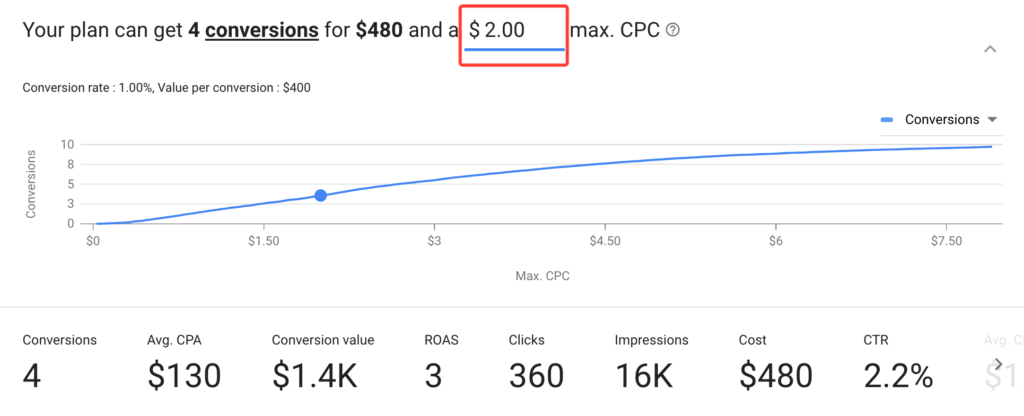
Forecasting the optimal outcome
My favorite feature of the Google Keyword Planner is easily the forecasting graph. The graph is great for estimating the optimal CPC for the keywords your targeting. You can find the exact point on the graph where your CPC bids will reach diminishing returns, and gauge that number against your Return on Ad Spend (ROAS).
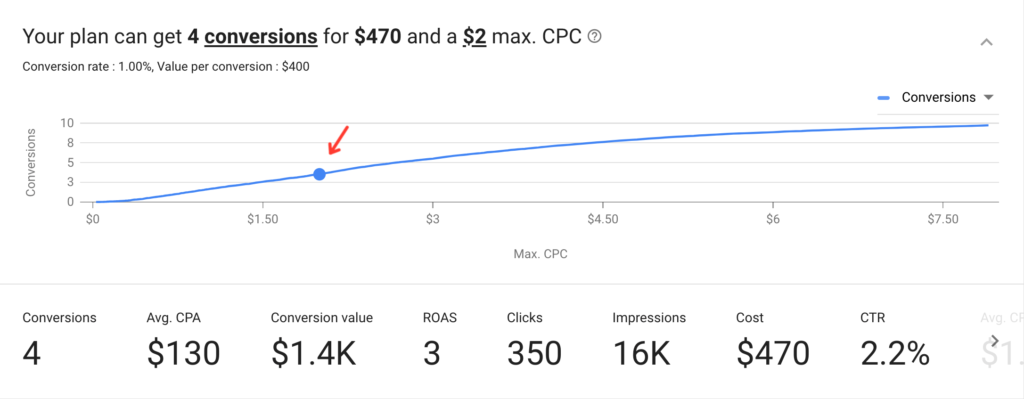
ROAS, average CPA, conversion value and More!
You can also change the y-axis on the forecasting graph to display a multitude of other metrics. You can measure your max CPC against ROAS, average cost-per-acquisition (CPA), conversion value and more.
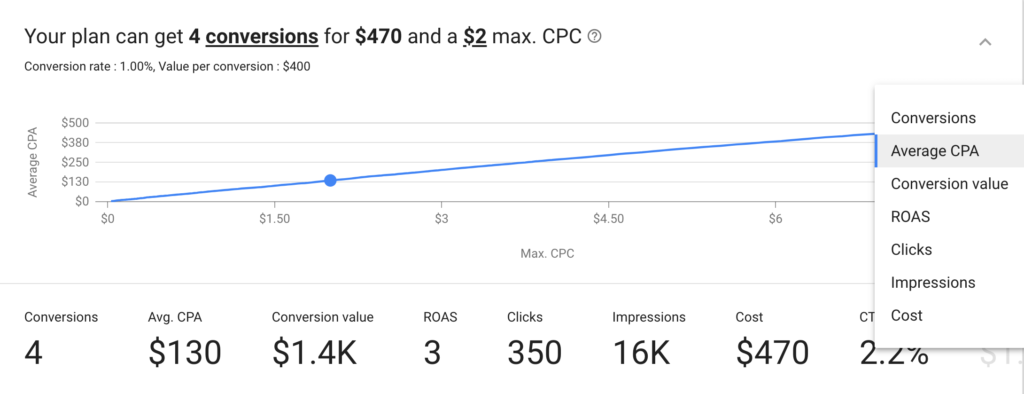
Going beyond ROAS to find your real point of profit
Forecasting how your keyword plan will affect your ROAS is informative. But it’s good to keep in mind that ROAS is an advertising metric, and it’s not the same as ROI. ROAS is the amount of revenue produced by an ad campaign, divided by the ad costs of that ad campaign. ROAS does not take into account offline factors, including the cost associated with producing your product or service.
Combine GKP data with our Google Ads Budget Calculator for ROI based estimates
You can use my Google Ads budget calculator, along with the forecasting metrics from the GKP to help you project the profitability of your ad campaign.
Plug your estimated conversion rate, CPC, and estimated monthly budget into the calculator. Then, add in your profit margin for your product or service, and your offline conversion metrics to see how your GKP forecast impacts your ROI. (To learn more about how to use this calculator check out our guide for calculating your Google Ads budget).
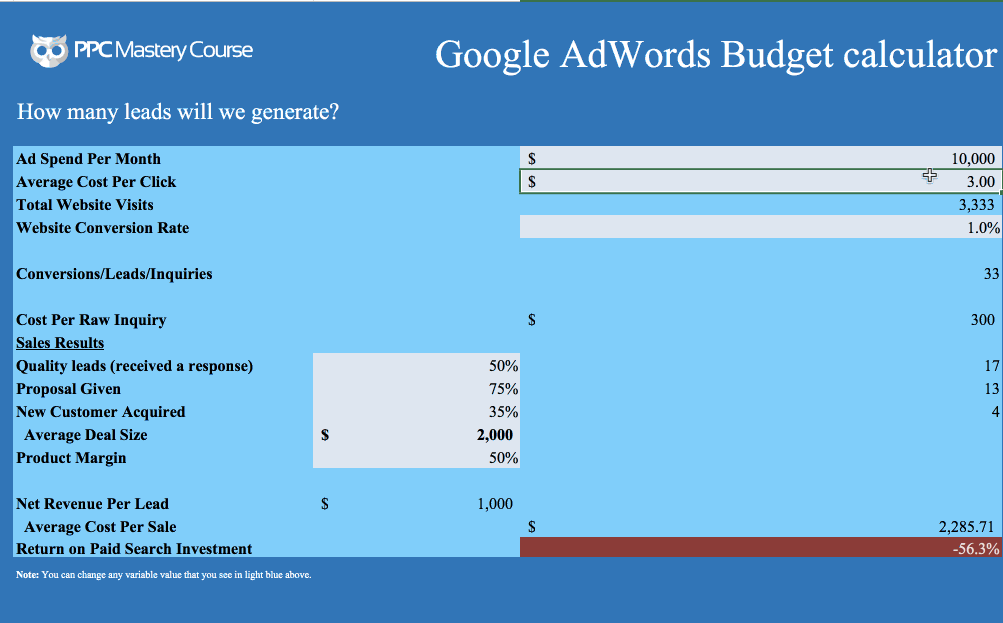
Multiple levels of forecasting
Depending on which tab you’re working in, ad group, keywords or plan overview, you can access different estimates.
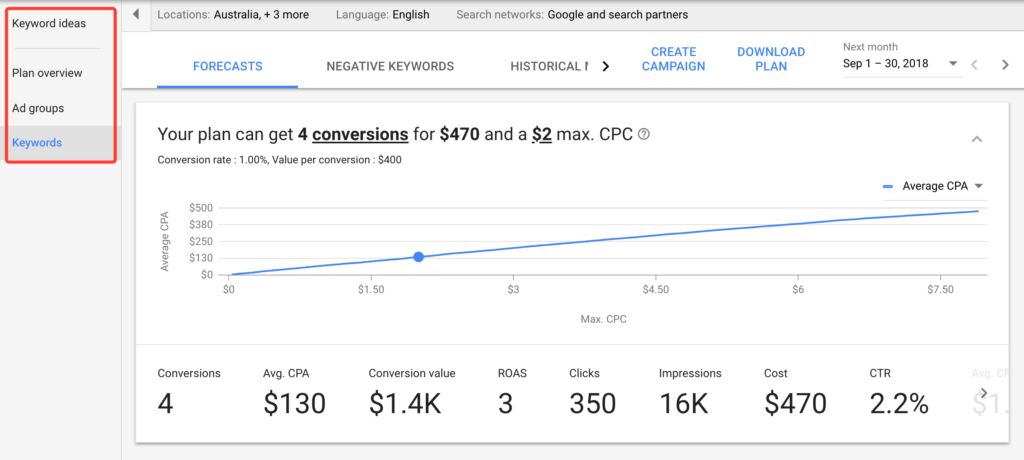
The keyword view is useful for assessing how your budget will get distributed in your new ad group (absent of any additional setting changes).
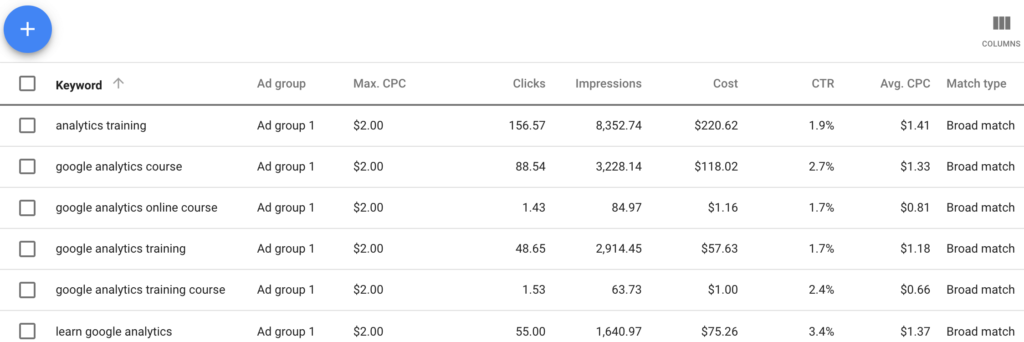
The plan overview also shows a couple of interesting data points you can use to dial in your strategy.
Location estimates help you target the best markets
The location estimates should help you see where your biggest markets are, and if you need to adjust your location targeting further.
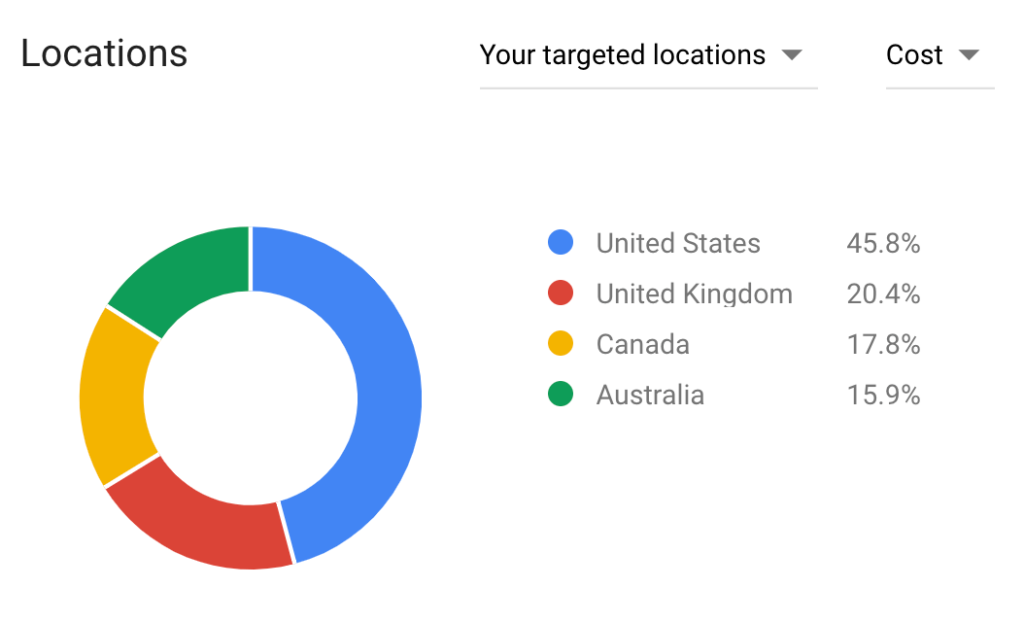
Using Device estimates to build your advertising strategy
The device estimates should give you a good idea of the distribution of clicks your keywords will generate across user devices. These estimates can help you determine if you want to adjust your keywords bids by device or segment your campaigns to target different devices.
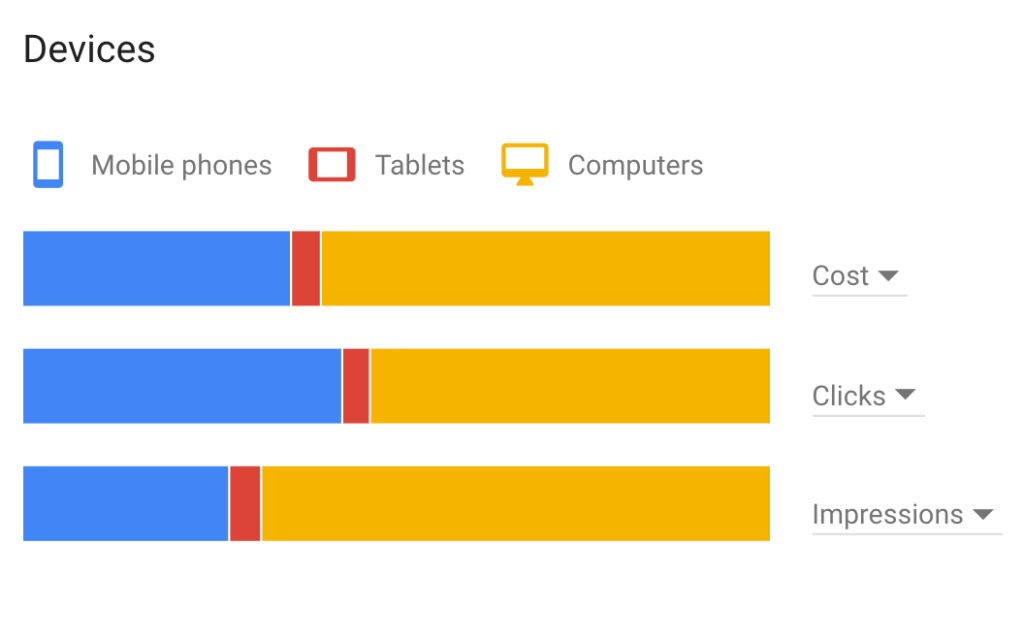
As you can see, the new keyword planner is pretty comprehensive. It is simpler, and I will even agree with Google that it is BETTER than the previous version. Sure, the simplicity can cause some issues finding your favorite reports, but it should all be available inside the GKP tool. Hopefully, this guide helps you find things more quickly, and explore advanced functionality!
Overall review of the new Google Keyword Planner
Here are the key things to remember when using the GKP
- Your account history will have a significant impact on the data you can access.
- Use other tools, like Keywords Everywhere, to help fill in the gaps in GKP data if you need.
- Use the filters, and targeting settings in the GKP to focus your keyword list.
- You can use the forecasting tool to find optimal Max CPC for your keywords.
- Your location and device forecasting should help inform your advertising strategy.
- When evaluating your conversion forecast, double check your conversion rate and value settings to make sure they are realistic.
- The Keyword Planner’s suggestions and forecasts should be a starting point for your keyword research, not the conclusion.
- I still recommend building your campaigns and ad groups in AdWords editor, rather the Keyword Planner.
- Google Ads will not show your ROI. Use your own data and other tools (like our Budget Calculator) to see how you can make advertising with Google profitable.
What’s my verdict on the latest version of the Google Keyword Planner?
So, what’s my impression of the new GKP? The latest version of the Google Keyword Planner is simpler and better than the old version.
If you an active advertiser with Google, the focus on conversions in your forecasting is a welcome update.
If you’re not an active advertiser, Google’s changes to the Keyword Planner may have finally eliminated any real utility this tool can offer you. You might want to start a branded campaign to get access.
Tell Google what you think! (They are listening).
One of the great things about Google’s team is that they listen to the community, and they are responsive. On more than one occasion Google’s team has responded to constructive criticism I’ve authored on this blog.
So let’s tell Google what you think.
What do you like about the latest version of the GKP? What do you hate about it? What are we missing from the old Keyword Planner? And what’s the one feature on your wishlist you would like to see Google add to the Keyword Planner?
Leave your responses in the comments below.