Knowing everything about Google Ads starts from the beginning. Today we will learn how to set up an initial Ads account, what settings to choose and common gotchas to avoid.
Note: The Google Ads account signup process may vary by country. Unfortunately, we do not have a way to create Google Ads accounts in every possible country/language combination as part of this course, so it is difficult to provide instructions for each country. If you do notice a different screen for your country, please do send us a screenshot so we can share with others taking the course.
Google Ads Sign up
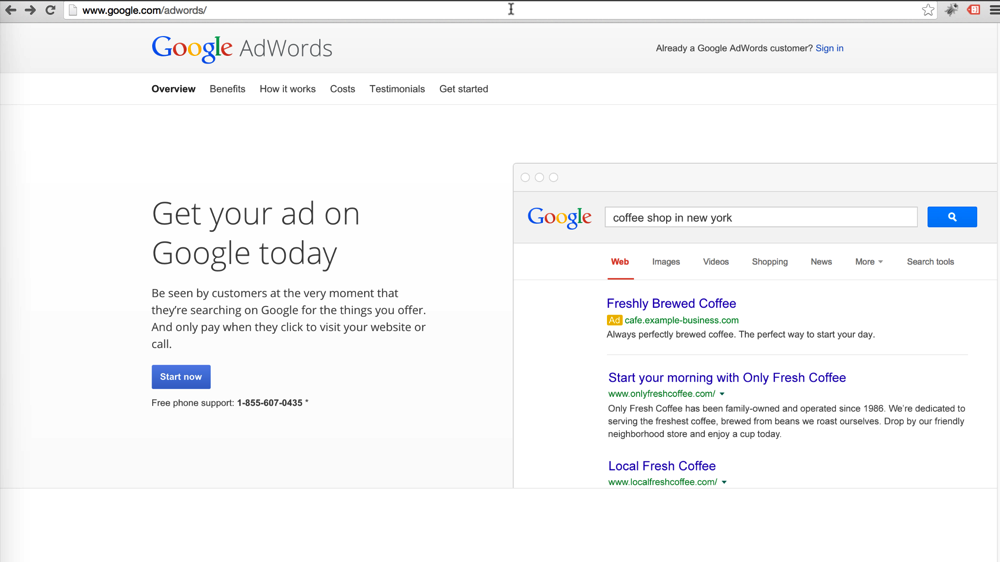
First of all, we need to make it to Google Ads. Many of you will already have an account in place. But we walk through the account creation process because it is important to understand the options.
You can sign up for Google Ads at ads.google.com
If you do not already have a Google Ads account, you will need to create one at this time. We recommend against using your personal email address if you plan on creating more than one account. This is because you can only use your email address as the primary contact on one account at a time.
Google will try to get you to use “AdWords Express” to get started right away. We recommend against express because it over-simplifies the process. Instead, switch to regular Google Ads.
Daily Budgets
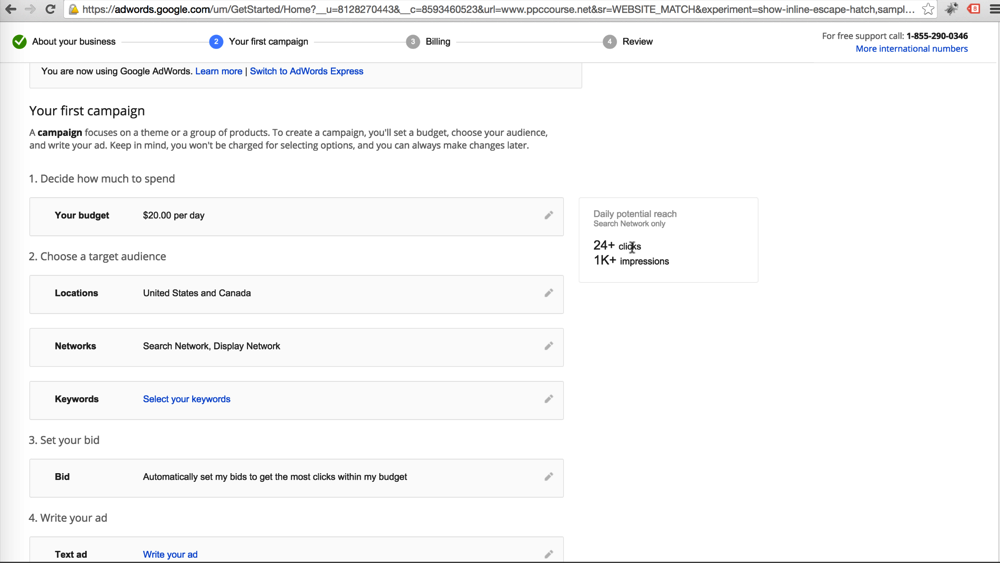
For our first campaign, we need to set a daily budget. The daily budget rule of thumb we use is to take the amount you are willing to spend in a month and divide by 30 to start. Then adjust the daily budget as you see fit.
You can change the daily budget at any time, so the amount you put in at signup is not too important. If anything, start with a small amount while you are getting started. You can always increase this later.
Location Targeting
Depending on your country, Google will suggest the areas you want to target. In the US, they ask you to target the US and Canada. We recommend targeting just your country of focus when getting started. Again, you can always add more countries later.
Location targeting is done at a campaign level, so you can add multiple campaigns if you want to target multiple countries.
Network Targeting
When getting started, we recommend just using the Search Network to target your ads. The display network can work wonders, but it also takes patience. We will learn more about it in a future lesson.
Keyword Targeting
Google will suggest several keywords for you to use based on the content of your website. Many of these keywords may seem relevant on the surface, but may not be closely related to your products.
For example, the PPC course website was given keyword suggestions like pay per click agency. Even though we are talking about pay per click advertising, we are not selling agency services. This keyword would cost us a lot of money without drawing in relevant customers.
Select your keywords wisely. You can always add more keywords in the future.
Initial Bid for Keywords
Google wants to automatically bid for you in their auction system. You can imagine how well that will work, right? Turn off auto bidding and enter your own estimate. You might be shocked by how high the number Google suggests that you bid. We are constantly shocked at click prices!
Put in a placeholder you are comfortable with for now and revisit before launching your account. Here are a few observations we have found about bids.
- For brand new accounts, Google seems to penalize you for bidding too low at first. We have found that new accounts don’t get any impressions if you go too low from Google’s suggestions.
- There is a lot of room to bring down click costs over time, but it does require patience.
Unfortunately, part of the Google Ads game involves being inefficient with your money being spent up front. The key is to minimize this initial period as much as possible so you can improve long-term results. Google Ads provides the best results over an extended period (years) of advertising.
Enter your billing information
Once all of your information is entered, it’s time to put in your billing information. You can pay via Credit Card or a direct withdrawal from your bank account. We recommend a credit card in most cases because it gets you points for travel or cash back. My favorite is the Gold Amex card that gets 3x points for online advertising.
Launch your account
Once you approve all of these items, launch your account. Then immediately pause your campaigns!
Pause your campaigns
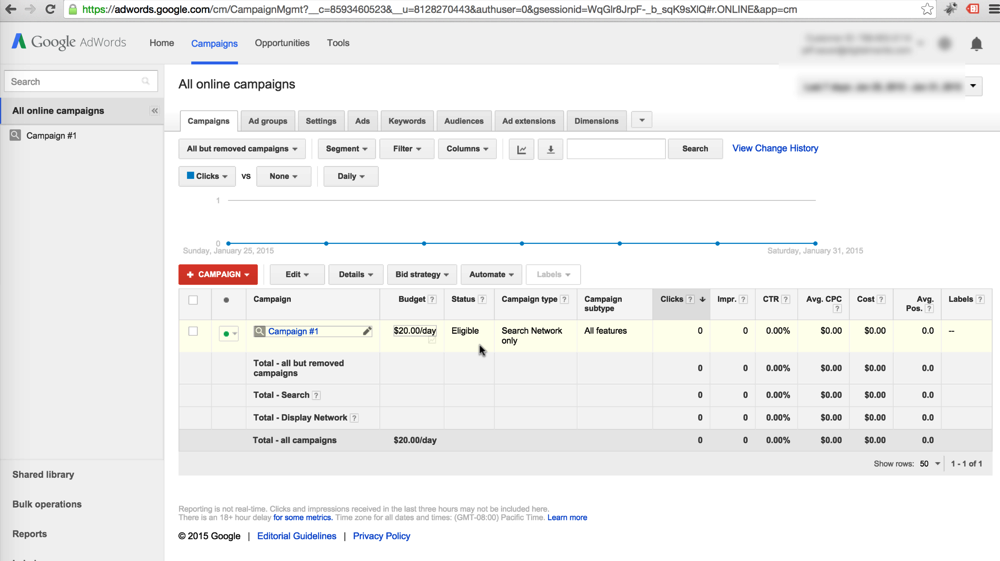
The Google Ads account wizard doesn’t cover everything we need to do for setup. For that reason, we want to pause our first campaign before we go live with our ads.
Use this time to double-check your account settings. Check your ads, keywords, etc.
Double check your bids. Make sure conversion tracking is in place. Make sure your website is able to handle the influx in traffic. Triple-check your settings to make sure that everything is working properly.
Choose your target language
While you can’t select your language target during the signup process, you can choose this setting for each campaign. Make sure you target only the languages that make sense for your business.
Get comfortable with the interface
You don’t need to launch your campaigns right away. Spend some time getting comfortable with everything. Just because we can get ads up on Google in 5 minutes means it is a good idea to do so.
Apply a $100 credit to start out
Because Google Ads starts out with general settings and some inefficient bids, we recommend that try to find a $100-$150 advertising credit that you can apply to a new Ads account. These coupons are often available from a variety of sources. Anywhere from a web hosting company to a Google partner.
If you want to become a partner, check out the Google Partners Program.
Creating a Google Ads Account
Here are the key points we cover in this lesson:
- Google Ads account creation is easy
- If you create multiple accounts, you can use My Client Center (MCC)
- You will need a Google Account to get started (i.e. a Gmail account)
- AdWords Express is the default option, but less efficient
- Choose the regular Ads option for creating your account
- Set your daily budget to a small amount before you ramp up
- Daily Budget = monthly budget / 30
- Beware of automatic keyword selections
- Don’t set your max bids too low at first
- Write your first ad
- Enter your billing information
- Create your account and enter Ads
- Pause your first campaign right away
- Double check all of your settings
- Navigate your account
- Try to apply a coupon if available
